If you want to make your content more visually engaging and accessible, adding closed captions is the way to go.
Viewers can turn your closed captions on and off as they, please. It’s a win-win situation for both you and them. One of the easiest and most affordable ways to generate closed captions is to use a platform or app.
But, which closed captioning software is right for you?
Read our list of the 6 best free and paid closed captioning software. We review each option and give you tips on choosing the best one.
Can I generate my own closed captions?
Yes, you can! You can use plenty of programs to generate your own closed captions. When you want to add these subtitles to your video content, you can use plenty of automatic programs. This software utilizes AI technology to generate captions when you upload your content. Often enough, you can edit the closed captions later too.
What is closed caption software?
Closed caption software transcribes audio from video content. Most of the time, the software uses machine learning to give the most accurate transcription. Captions often include extra information, such as details about sound effects or music. Most software will not pick up this type of information. However, you can add it in yourself at the end, or you can use a professional captioning service that does this for you.
The 6 Best Free & Paid Closed Caption Software
Now that you understand what closed captioning is, let’s take a look at some of your options. There are human transcription services out there too. However, for the purposes of this guide, we will only be looking at closed captioning software. These apps and programs tend to be affordable, easy-to-use, and available at the touch of a button.
1. YouTube
.webp)
Price: Free
If you tend to use YouTube to publish your video content, it’s worth taking a look at the company’s automatic captioning feature. When you have uploaded your video, you can use the site’s speech recognition software to create your closed captions.
To get started, make sure that you sign into YouTube Studio. Upload the video that you want to use here so that it is in your library. Next, select “Subtitles” on the left-hand menu. You can then select the video that you want to create closed captions for. Choose the language for your video and then select “Add”.
When you have done all of the above, the site creates captions that machine-learning algorithms generate. Keep in mind that there may be some inaccuracies here. If you have an accent or dialect, the site may misinterpret some of the words. Luckily, you can edit your closed captions after the generation process and before you publish them.
Key Features
- Generated by machine-learning algorithms
- Available for pre-recorded content and live streams
- Edit or remove your captions afterward
Best for: Auto-generated captions
2. Riverside
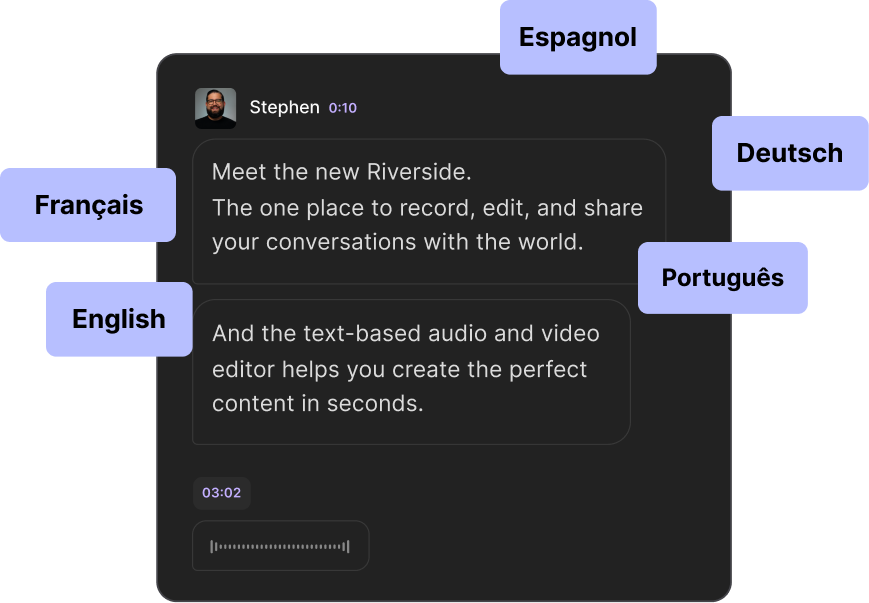
Price: Free version/Standard ($15/month)/Pro ($24/month)
Riverside is a recording platform that allows you to film top-quality video content effortlessly. It’s what you might call an all-in-one package. You don’t need to use a third-party program to get highly-accurate transcription. With Riverside, you can transcribe in over 100 languages straight after recording. The platform offers high-quality local recordings and allows you to eliminate background noise with the simple remover. This helps to improve the accuracy of the recording and transcription.
If you don’t want to mess around exporting files and uploading them elsewhere to get your closed captions, you can do it all in one place. The first step is setting up a studio, inviting any remote guests, and then recording your video content. Once you finish recording your video or podcast, you can convert them into text at the click of. a button. You can download a timestamped SRT file for closed captions or you can download a TXT file for other purposes.
To top it off, you can use the text-based Editor to customize your video — changing the layout, adding a logo, or including a background. It's also possible to add open captions to your video here. Simple as that you can create videos and captions all in one platform.
Key Features
- Automated AI transcription for fats and accurate transcripts
- Fast closed captioning, with transcripts available straight after recording
- Accurate transcriptions in over 100 languages
- SRT or TXT transcription formats for easy captions or content repurposing
- Speaker detection so you can see exactly who’s speaking when
- Open captions you can burn into your video and style as you like
- Text-based video editing so you can edit videos by editing your transcriptions
- High-quality Audio to ensure you get more accurate transcriptions
- Separate audio and video track recording for more control in post-production
- Magic Clips feature to repurpose your recordings into short-form content for social media at the tap of a button
- Customizable layouts and backgrounds to polish your video with
- Supports 4K video resolution so you get professional quality recordings
Best for: All-in-one recording and captioning service
Note that, while you can still use captions directly in our editor, downloading automated transcriptions are only part of some of our paid plans. If you're on a different plan, or you'd like to transcribe content recorded elsewhere you can use our free transcription tool.
3. Rev
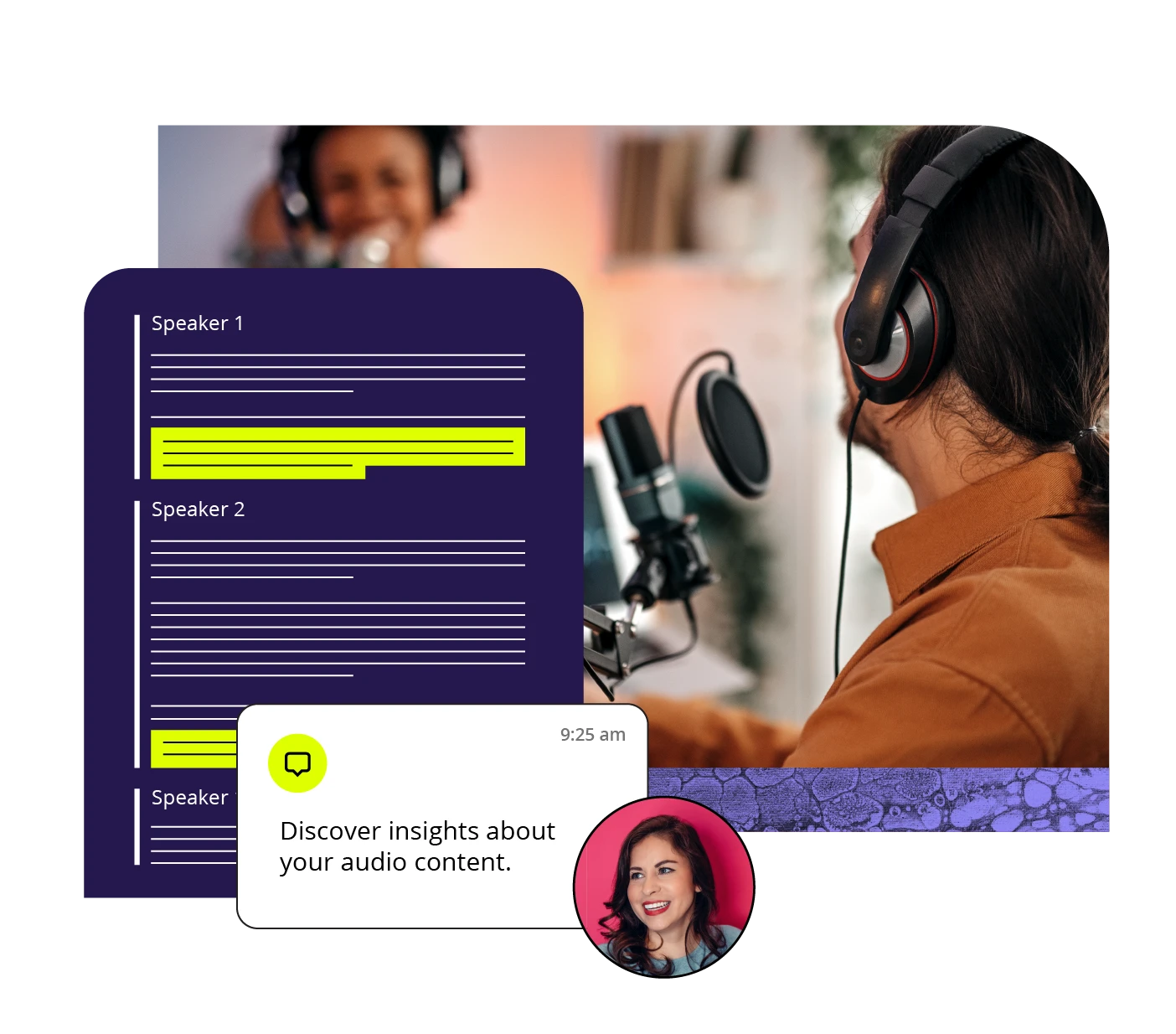
Price: $0.25+ per minute
Rev offers automatic closed captioning with an impressive five-minute turnaround time. All you must do is upload your videos and let the program do the hard work for you. When you sign up for this service, you get unlimited Zoom transcriptions. Plus, the near-perfect speaker ID means you can separate the closed captions by person.
There’s also a custom glossary feature that you can add to as you go along. That means you can customize your experience and ensure that branded or technical words show up. As if that weren’t enough, you can use either the mobile app or the in-browser recorder to record and automatically transcribe interviews when you’re on the go.
Key Features
- 90% accuracy guaranteed
- Fast turnaround (between 12 and 24 hours)
- Built-in video editor
Best for: Quick results
4. AHD Subtitles Maker

Price: Free
If you’re looking for a simple program that’s free to use, the AHD Subtitles Maker may be the answer. The software is available for Windows users and is one of the most lightweight options on the market. When you have uploaded your video content to the program, you can use the audio transcription feature to transcribe the audio to text automatically.
Multiple languages are supported — including English, French and Spanish — to name a few. You can preview the subtitles to ensure that they match the audio, edit them, and then use the caption synchronization feature.
Key Features
- Supports Adobe Encore, DVD subtitles, Final Cut Pro
- Trim and edit the text when using the software
- Utilizes Google Translate features
Best for: Newcomers
5. Subly
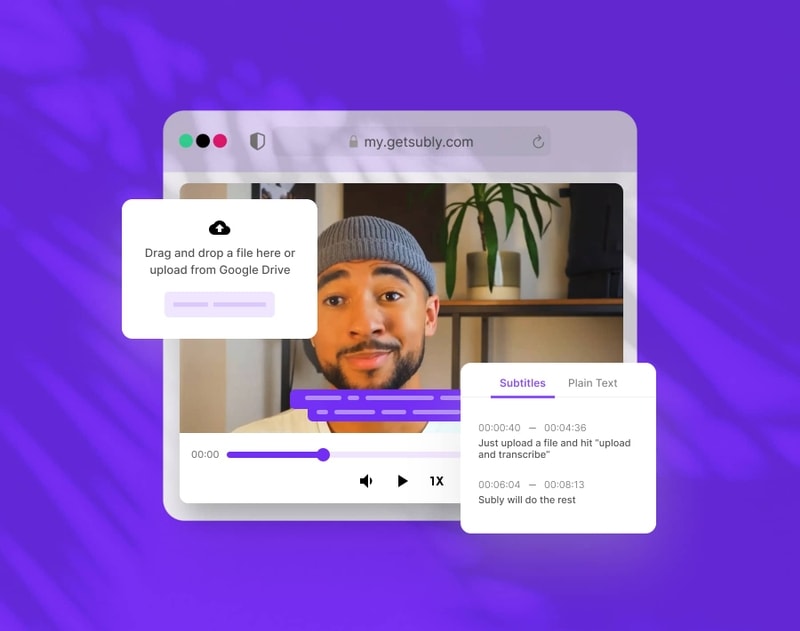
Price: Around $17 per month
With an automatic, accurate subtitle generator, Subly is a simple closed captioning app. You simply select the video you want to use when downloading it and subscribing (it costs around $17 per month!). There are two choices here. You can either upload content from your computer or import videos from TikTok, Vimeo, or YouTube.
Next up, you can generate closed captions and edit as you go. The software allows you to make small changes to the subtitles in real time with the editor. That means you can change specific words, edit the timings or include some punctuation. You can also trim the video length or even use the integrated tool to create a small snippet instead.
As if that weren’t enough, there’s room for some visual customizations here too. When you have completed the closed captioning process, you can add a unique headline to your video, and then change the color, font, and position of your subtitles. You can even add your logo to brand the video! After that, download the video as a MP4 or MOV file. You can also get a full transcription of your closed captioning by downloading a TXT, SRT, or VTT.
Key Features
- Transcription for 31+ languages
- Choose your own style for video captions
- Export as any format that suits you
Best for: Customizable or branded subtitles
6. Txtplay
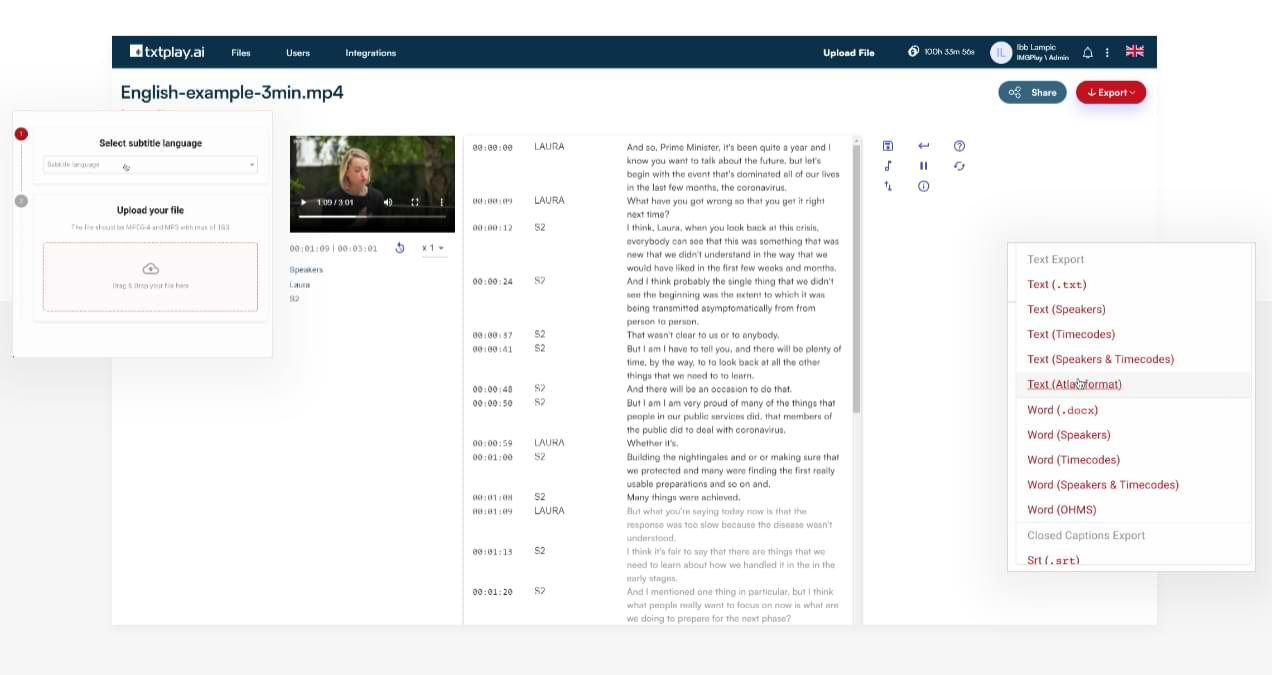
Price: $20+ per hour
Compatible with Brightcove, Vimeo, YouTube, Twitch, Teams, and Zoom, among others, Txtplay is a simple closed captioning program for Mac users. You must sign up to the service before you can use it. When you have done that, it’s a case of uploading your video and letting the speech recognition software work its magic. The software works in the background of your computer and will notify you when the transcription is ready.
Once you get that notification, it’s time to move over to the online text editor. You can use this tool to highlight certain parts of the closed captioning, assign speakers to each part of the subtitles, and update it as needed. The final step is, of course, exportation. The software supports 20 different download formats, so you can get the file type you need.
Key Features
- Supports 20+ download formats
- Transcription in 48 languages
- Simple upload/download process
Best for: Mac users
How to choose the best closed captioning software
Now that we’ve talked about some of the best free and paid closed captioning software, let’s delve into how you can choose the right one for you. Consider the following factors:
Transcription Time
How long do you have to spare? One of the main factors to consider when choosing closed captioning software is the turnaround time. Some of the apps and programs we have covered over super-fast results or even real-time transcription. Be sure to read the details of the software that you choose and consider how long you can wait.
Ease of Use
Nobody wants to spend hours fiddling around with software. Before you sign up to a closed captioning app or program, find out how easy it is to use. In general, you should look for software that does all of the heavy lifting for you, leaving you with only minor edits.
Fees & Pricing
Your budget will always be a factor when you’re deciding what software to choose. Take a look at the pricing system for the closed captioning software you choose. You may find that there is a flat monthly or annual fee or that there’s a fee per minute of captioning. Decide how much money you can spend on this service and take things from there.
File Formats
Which files do you need to use? Whenever you are considering a certain type of software, take a quick look at the small print. You need to know what file formats are supported. It’s important to check out both sides — the upload file formats and the download file formats.
Accuracy
Accuracy is important for closed captioning. Take a peek at how accurate the programs are. Many of them have editing features. That means you can change any incorrect words or problems later. It’s vital that you have top-quality audio when transcribing too. That way, you will get the most accurate results.
Best closed captioning tools for:
Mac
Most of the platforms we have highlighted are available on Mac. However, Txtplay is specifically made for this operating system. Also keep in mind software that you can use in-browser, such as the Riverside studio and the transcription feature too.
Windows
You can choose from a range of closed captioning software for your Windows device. The AHD Subtitles Maker is only available on Windows computers. Once again, you can also use in-browser programs to add closed captioning to your videos.
Social media videos
The Riverside transcription feature is ideal if you're creating captivating social media videos. You can use the Clips feature to make a short, shareable snippet for your social channels. The transcription feature allows you to get the captions you need in seconds. You can edit these after the process is over and customize your video to make it engaging.
FAQs on Closed Caption Software
What is the best closed captioning software?
Each program we have listed here has its merits. However, we believe that Riverside is the best closed captioning software. The site offers an all-in-one package, allowing you to record your videos, add closed captions, and then edit your video before publication.
How do I generate closed captions?
Using one of the programs we have included here is a quick way to generate closed captions. Take the time to consider which of the apps or programs suits you.
When you are using these programs, you generate a caption file that you can upload to the publishing platform you’re using. You should find that the platform — whether it’s YouTube or Facebook, for example — will offer the ability to turn captions on and off.
Is there a closed caption app?
Many of the programs we have listed also have an app. However, if you’re looking for an app-only closed captioning program, you can take a look at Subtly.
What’s the difference between closed and open captions?
Closed captions can be turned on and off. These are subtitles of the audio in text form. Aside from direct transcriptions, closed captions often include extra information, such as sound effects and descriptions of any music.
On the other hand, open captions are always on the screen. People who view the video will not have the opportunity to turn the captions on or off.















.webp)
.png)
.jpeg)



