Have you captured a horizontal video only to realize you need to share it as a vertical frame? You’re not alone. The good news is that the solution can be simple!
While vertical short-form content is all the hype right now, you don’t need to give yourself extra work creating new content. If you’re already recording landscape-videos for YouTube, or other purposes, you can easily adapt this for vertical content without having to record anything new at all!
So where should you begin? What are the best ways to alter your video display? Riverside has the answers you’re searching for. Here are 3 simple ways to convert your video with no quality loss!
Why should you convert horizontal videos to vertical videos for social media?
Research shows that vertical videos often achieve a higher clickthrough rate than their horizontal counterparts, earning 14% higher returns on Instagram alone.
By converting horizontal videos to vertical videos, you can respond easily to the requirements set by many popular social media channels, including Facebook, Instagram, and TikTok. You can take full advantage of one great recording and avoid needing to record the same content twice.
Vertical videos allow you to make the most of extra reach and audience building opportunities.
How to make horizontal videos vertical: 3 methods
If you’ve recorded your video with a horizontal display, don’t panic! Turning it into a vertical clip is easy when you have the right skills and tools to help you.
Try these 3 simple methods to get started and prepare your video content for success in no time.
Resize and add a video background
If you’d like to keep your video as is, then your best choice is to add a background in order to change the aspect ratio.
There are a number of online tools and systems that can help you resize your video, and add a background quickly and easily. For example, with Riverside you can effortlessly do this straight after recording.
How to convert horizontal videos to vertical videos with resizing
Need to resize your video now? Follow these simple steps to get started!
Step 1: Create or join a studio and record your video. Alternatively, you can also upload a video to any Riverside studio.
Step 2: Select your video from the studio recording’s page and then click on “Go to editor”.
Step 3: From the top toolbar, click on the size button and select a vertical 9:16 ratio.
Step 4: You’ll see that this will crop your video, in order to keep your original video and add a background, click on the “Layout” button from the right toolbar. Here check “Keep aspect ratio” and a background will appear, with your video uncropped.
Step 5: Lastly, make sure you are happy with your video edits. Then choose the right file type before you export and save your video to your device.
Using Riverside, adjusting a pre-recorded video’s orientation is easy, no matter what orientation you used while capturing content.
Crop your video clip
If your subject doesn’t take up the whole frame, you can always crop your video using an 9:16 aspect ratio.This allows you to fill the screen and align with requirements associated with social media publishing.
Most editors offer an option to crop videos, and it’s usually quite simple. For example, you can crop and do a lot more via Riverside’s intuitive interface! Simply follow the steps listed above, but uncheck the “keep aspect ratio” toggle.
If you’re on your phone, you can use a built in editor, like we have in the steps below.
How to convert horizontal videos to vertical videos with cropping
Many devices can help you crop video content! For the purposes of this tutorial, we’ll be referring to the Androids built-in camera and editor.
Step 1: First, open your video in your editor.
Step 2: At the bottom of your screen, select the cropping icon from the editing toolbar.
Step 3: Next, you can manually drag the edges of the frame. Although, a better option is to choose a set frame that matches the 9:16 ratio you’re looking for.
To do this tap the set frame button from your cropping tool menu. Go to the vertical options and select 9:16 or whatever dimension you need.
Step 4: Click “Save” to crop your image and then export it as a vertical video.
Change the video’s orientation
If the above methods don’t work, you can also change your video’s orientation. This relates to the layout of your video clip and whether it displays in a landscape (horizontal) or portrait (vertical) layout.
This wouldn’t work well for a square video, but if you’re recording is a 16:9 portrait layout, you can just rotate it 90 degrees to make it a 9:16 landscape video, compatible with social media.
Luckily, this is pretty easy to and you can do this using most video editors. There are also online converters, where you simply upload your landscape video and they’ll make it portrait.
How to convert horizontal videos to vertical videos by changing the orientation layout
No matter what platform you’re working with, the steps you’d follow would look something like this:
Step 1: Open your video in your editor of choice, you can even use your phone’s built in editor. (For this example, we’re using Android’s mobile editor.)
Step 2: Find the software’s tool set for rotating your video. Some editors place this together with cropping. This is usually labeled as "Rotate".
Step 3: Simply rotate your video. Usually you only need to rotate it 90 degrees, but you may need to do 270 degrees to ensure your subject or content is in positioned well.
Step 4: Save and export your video and you’re ready to share it online.
Make high-quality vertical & horizontal video in one recording on Riverside
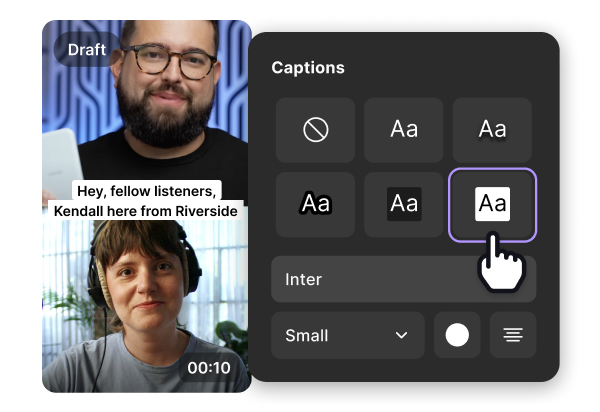
The above approaches are great options if you’ve already recorded a video using a horizontal frame. But what if you want to start planning for both horizontal and vertical clips from the outset?
Riverside is the perfect solution, allowing you to easily use one recording for a range of display options. This system makes repurposing simple. Using layout templates, you can create multiple versions of your videos all at the press of a button.
Using Riverside, you can record your videos in up to 4K quality, then when you’re done, use your computer to access the full editing suite. Here, you can choose from several preset aspect ratios that handle video resizing for you!
Key features:
- Premium quality, with up to 4K resolution and 48kHz sound quality
- Local recording, capturing stable content from each user’s own device instead of relying on faulty internet connection
- Magic Clips tool which uses AI to turn your recordings' key moments into vertical shorts for social media.
- Highly Accurate AI transcription available in over 100 languages
- Text-based editing that makes trimming your content as easy as deleting text in your recording transcript
- Video captions where you can style your font, color, and position your captions as you like
- Layout templates to easily switch between vertical and horizontal content
- Customizable backgrounds and logos for easy branding control
- Separate audio and video tracks for up to 8 call participants
- Automatic audio fine-tuning to improve overall sound quality
FAQs on how to make horizontal video vertical
Still unsure about how to make your horizontal video fit a vertical frame? Here are our answers to a few frequently asked questions.
Can I change a horizontal video to vertical on iPhone?
It’s easy to turn your horizontal video into a vertical clip using your iPhone device. Here, the best option is usually to follow the steps for cropping videos as listed earlier. You can access your horizontal video within your phone’s camera roll and use your device’s built-in cropping tools to adjust the frame size and display.
How do I rotate a video from landscape to portrait?
In some cases, it may be enough to simply rotate a landscape video to portrait. The best way to do this will vary depending on the device and system you are using. For example, on an iPhone, you can access a rotation option via the in-built edit screen when you access your clip in your camera roll.
How do you make a horizontal video vertical for shorts?
Vertical videos are the best option when it comes to sharing Instagram Reels, TikTok videos, or YouTube Shorts. Any of the approaches listed in this article can help you achieve the results you need to upload a vertical clip to these sites. All you need to do is choose which option makes sense for your goals and your unique video project. Riverside is a great option!
Final thoughts
Transforming horizontal videos into vertical clips can be an important component of your content strategy, allowing you to reuse the same footage across multiple sharing channels and platforms.
Fortunately, changing your video’s orientation can be easy, even if your recording style wasn’t quite right for your publishing plan. This means that you can avoid discarding content and make the most of the footage you capture.
Are you ready to get started with easier, more streamlined content creation suitable for both horizontal and vertical video production? You’ve come to the right place. Try Riverside’s professional-quality recording and editing tools today.




.webp)










.png)

.webp)






