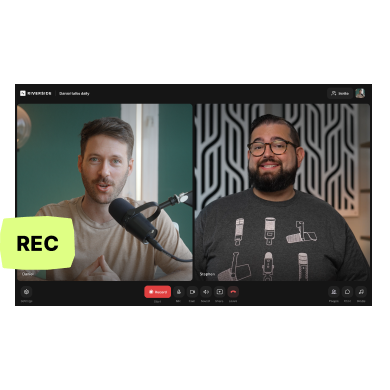Screen recorders don’t just record the video on your screen. The good ones also record computer audio and webcam video, let you make edits, annotate videos, and a whole lot more.
In general, the more features a screen recorder has, the more expensive it tends to be. But if you don’t need all the features, the cheaper ones can suffice. You can even get free screen recorders that do the basic job of capturing high-quality audio and video.
Whatever your use case and budget, you’ll find a perfect match in our analysis of 10 of the best screen recorders available for Mac.
Let’s look at the top screen recording apps that made it to our list.
What to consider when choosing a screen recorder software for Mac
Here are some of the things to consider when choosing a screen recorder for Mac:
Video quality: What kind of video quality do you want? Would 720p work or are you looking for a 4K recorder to capture your Ultra HD screen?
Webcam overlay: Not all screen recorders come with a webcam overlay, so if you need the feature, look out for those that do.
Annotations: The ability to add text, arrows, shapes, and highlights can be crucial for instructional videos.
Multiple-monitor support: If you’re planning to record multiple monitors, then look for screen recorders that do that.
Editing capability: Not all recorders come with built-in video editors. And even if they do, some have more robust editing features than others. So make sure that your pick of screen recorder can handle whatever editing that needs to be done.
Cloud storage: Recordings can hog up a lot of hard disk space. If your computer doesn’t have room to store videos, then a recorder with cloud storage might be something you’d want to consider.
Price: Many free screen recorders do a great job capturing decent quality video, as long as you’re willing to forego additional features like editing, annotations, non-watermarked videos, cloud storage, etc. But if you want any of these features, you might have to look for a paid one.
Even among the paid versions, some have more features than others. So when deciding on a recorder find one that meets both your budget and feature requirements.
10 Best Screen Recorders for Mac in 2024
Riverside
Price:
- Free package
- Standard package for $15/month
- Pro package for $24/month
- Custom quotes upon contacting the sales team for the Team package
Type: Browser-based
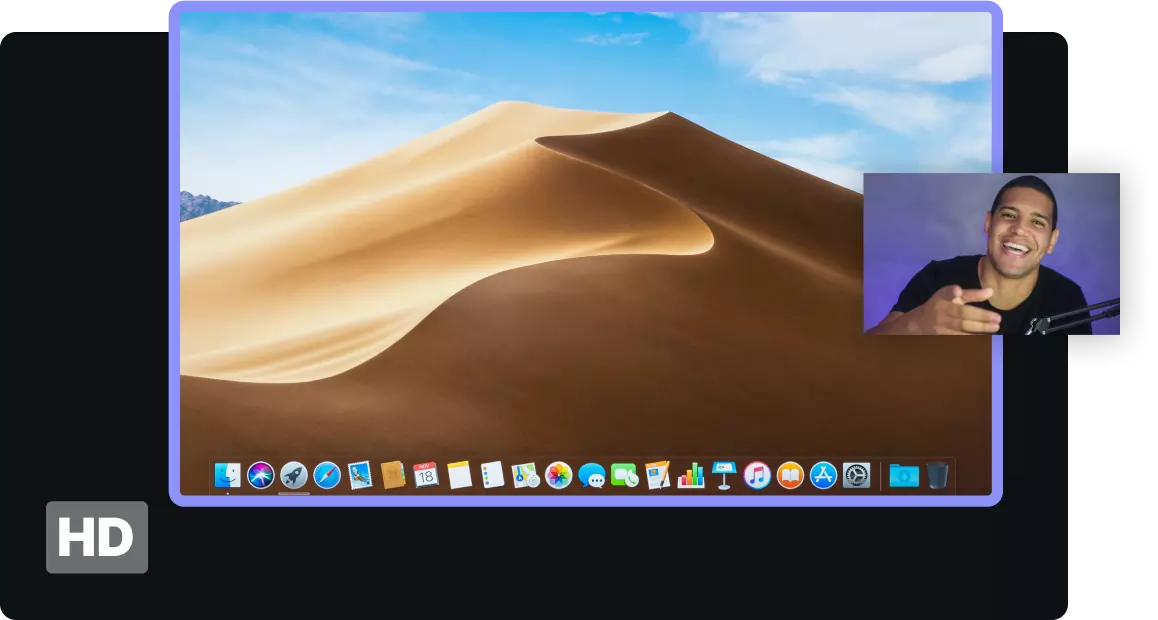
Riverside records your screen in 1080p and your webcam in crisp and clear 4K. In addition, it captures uncompressed, crystal-clear audio in a 48kHz WAV format
Major brands and content creators like Gary Vaynerchuk, TED, and Microsoft use Riverside because it provides fast and secure recordings and has advanced features that streamline the recording and editing process.
You can record your own screen and webcam, add seven other guests, and record their webcams. Once the recording is done, you get separate audio, video, and screen recordings, to give you more control in post-production.
Never used a screen recorder before? No worries, using Riverside is as easy as using whatever browser you’re using currently and requires no additional knowledge whatsoever.
Key features
- High-quality screen and webcam recording with up to 4K video and 48kHZ audio
- Local recording so your video quality isn’t affected by your internet connection
- Records up to 7 additional guests so you can record podcasts and interviews
- Highly accurate AI transcriptions in over 100 languages to help make videos accessible
- Text-based video editing that edits your video as easily as editing a text document
- AI Magic Clips feature that turns your videos’ best moments into shareable short videos
- Presentation recorder to upload, control and record high-definition slides
- Script and teleprompter feature for easily staying on track while recording.
- Records webcam, audio and screen shares in separate tracks for easier post-production
Pros
- High-quality video and webcam recording
- Easy to use
- Video transcription in many languages
- Intuitive video editing tools powered by AI
Cons
- Watermark on any edited videos on the free plan
QuickTime Player
Price:
- Free
Type: Built-in/downloadable software
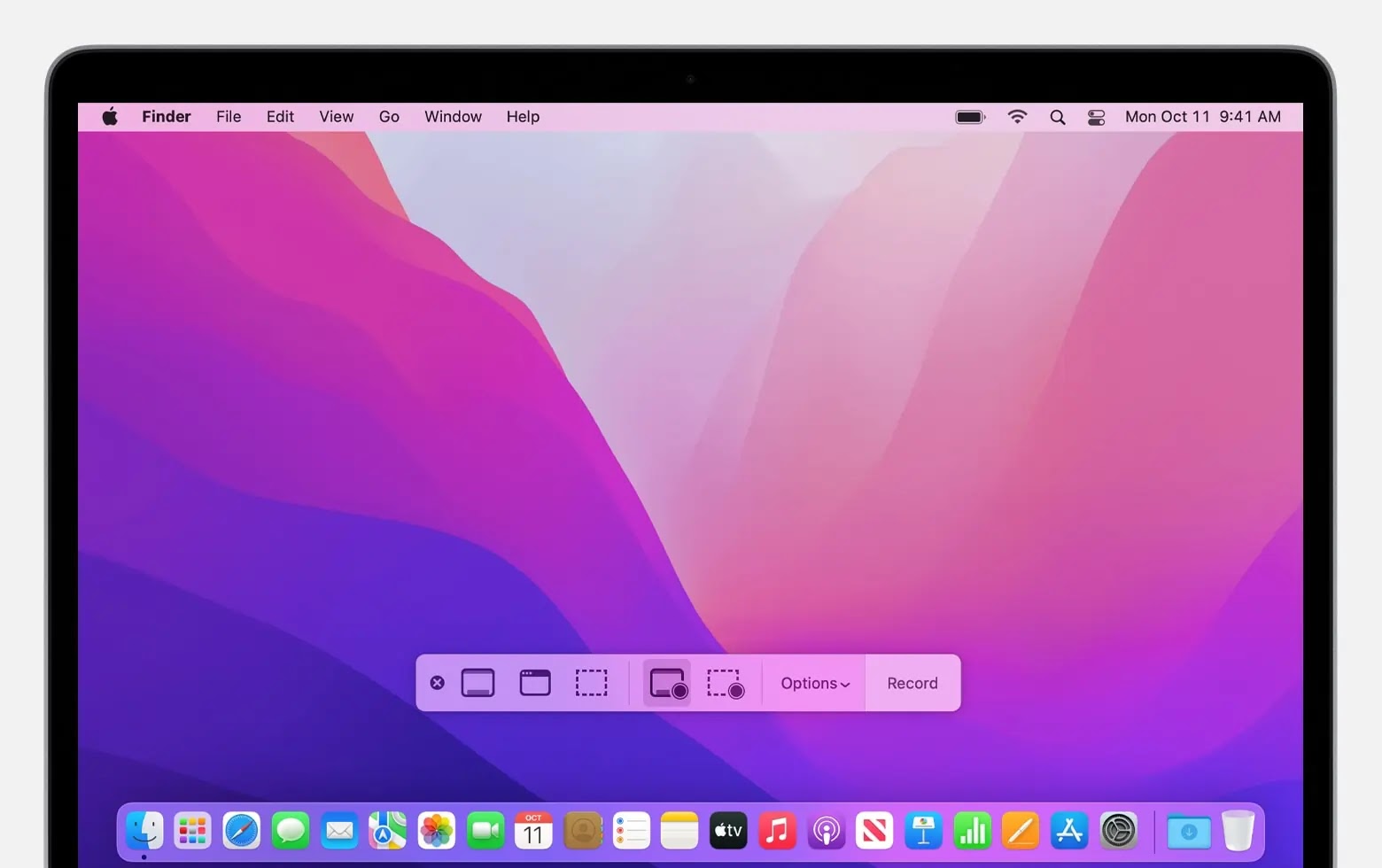
If you’re strapped for cash, then check out Mac’s trusty and built-in QuickTime player.
The upside of the recorder is that it records at whatever resolution your screen is at; if your screen is 4K, it records at 4K. The downside – it can’t record the internal audio of your computer. Audio recording is limited to microphone-picked sound.
Key features
- Record specific portions of your screen to create targeted tutorials
- Can scale up in recording resolution as per your screen’s native resolution
- Basic editing features like trimming, splitting, rotating, flipping, and combining videos.
- Webcam recording to add a personal touch to presentations
Pros
- Built-in and free
- Easy to use
- Can record webcam
- Supports high-resolution screen recordings
Cons
- Cannot record internal audio
- You might find the editing features to be too basic
OBS (Open Broadcaster Software)
Price:
- Free
Type: Downloadable software
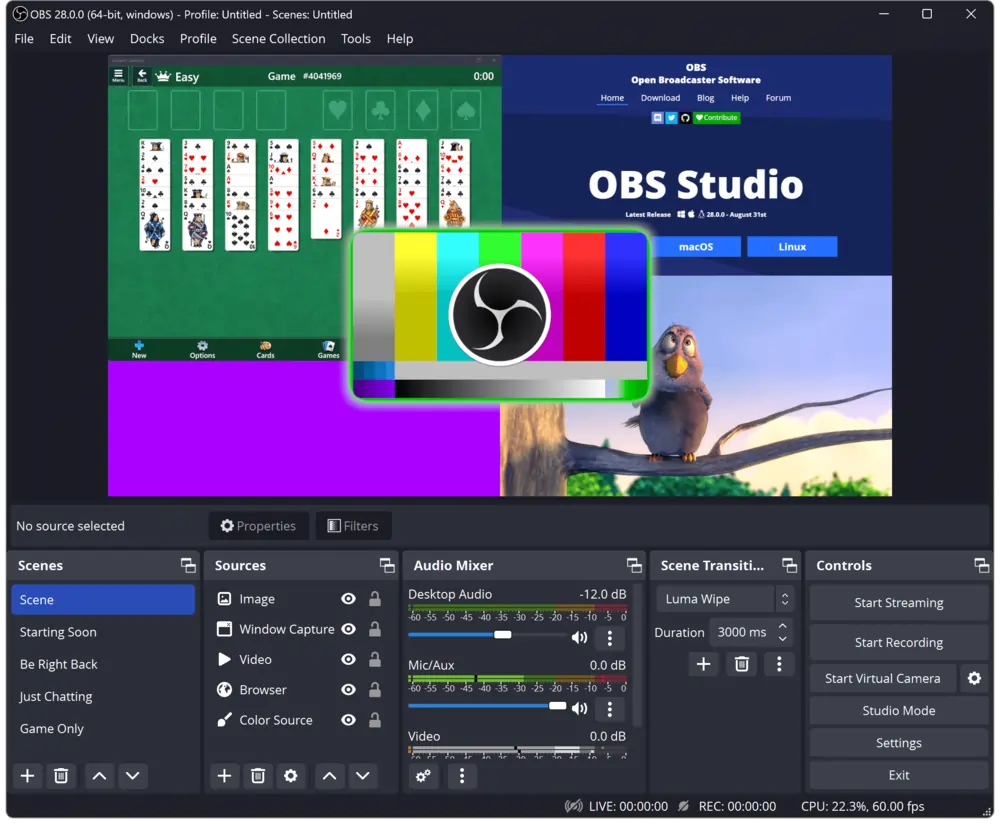
OBS is similar to QuickTime – it’s free but has the added advantage of being able to record your computer’s internal audio.
With its functionality, it may as well be paid: it can record as many cameras and screens as your computer can handle, and it supports over 80 platforms in its live streaming menu, including Facebook, Twitch, and YouTube.
Let’s look at other features that make it a good option.
Key features
- Set up multiple scenes from multiple sources and switch between them.
- Filters for color correction, chroma key (green screen), LUT filters, and more
- GPU-based game capture, for high-performance recordings
- Third-party plugin support, including plugins for filters, audio processing tools, and more
- Various transition options for smooth transition between different scenes
- Live streaming to 80+ platforms
Pros
- Free and open-source
- Third-party plugin supports
- Active community
- Great recording quality
Cons
- Can take a bit of a learning curve to master
Camtasia
Price:
- Individual Subscription billed $188.87 yearly
- Perpetual License billed $314.99 once
Type: Downloadable software
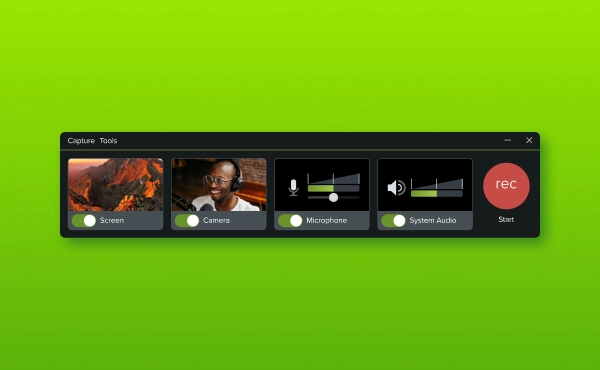
Camtasia is known for its robust editing features that go beyond what most screen recorders do. You can use it to add annotations, intros, outros, and other creative elements with the help of its library of templates, animations, and more.
Key features
- A variety of cursor effects for better tutorial presentation.
- Interactive hotspots that let you add clickable links to videos.
- Pre-built templates for intros, outros, text animation, and more
- Multi-track timeline editing for precise and flexible editing
- Visual effects like filters, motion blur, color effects, and much more
- Royalty-free video, image, and music assets
Pros
- A wide range of editing options
- Extensive library of templates
- High-quality recordings
Cons
- Not budget-friendly
- The feature overload be overwhelming for beginners
- Doesn’t let you take image screenshots
Snagit
Price:
- Perpetual License billed $66.14 once
- Snagit + Assets billed at $112.98 once with one year of Assets
Type: Downloadable software
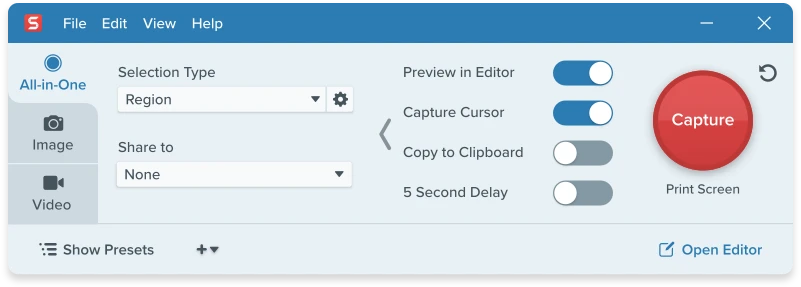
Developed by TechSmith, the company behind Camtasia, Snagit is the lite version of the more expensive sibling. Its video editing features and templates aren’t as robust as that of Camtasia’s.
You might prefer Snagit over Camtasia if you want to focus more on screen capture and image editing. But for video recording, Camtasia is better.
Key features
- Records your entire desktop or specific region
- Webcam recording, with picture-in-picture, so you can record your screen and webcam simultaneously
- Captures both microphone and system audio
- Saves video file as an animated GIF
- Basic editor that can annotate, trim, ad combine videos
- Text extractor and editing on images
Pros
- Intuitive and easy-to-use
- Advanced screenshot features
Cons
- Expensive
- Recording resolution capped at 1920x1080
WonderShare DemoCreator
Price:
- Free plan
- Perpetual Plan at $69, but limited to Version 6
- Subscription plan at $45/year for individuals
- $99.99/year for businesses
- $29.99/year for students
Type: Downloadable software
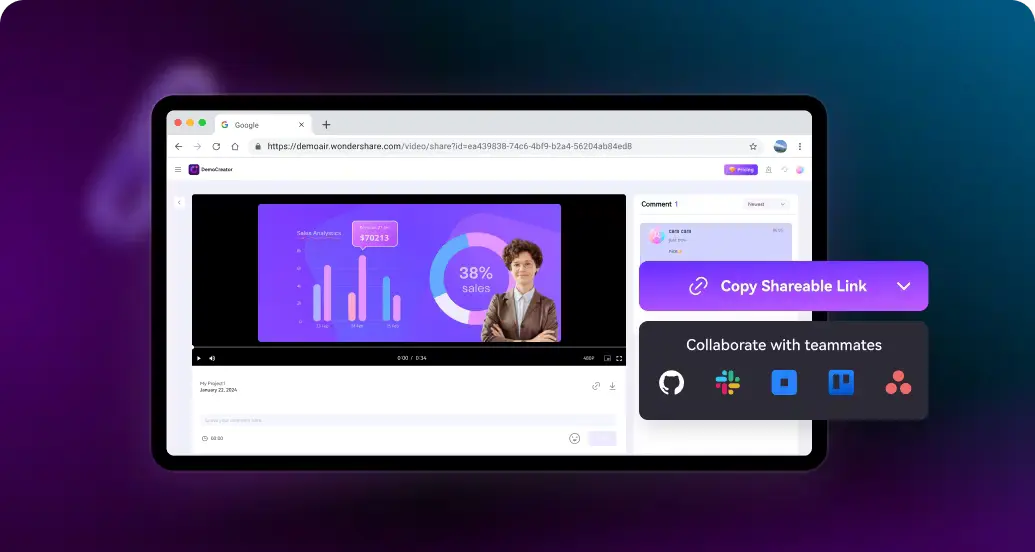
If you want to record high-fps, high-resolution gameplay, then DemoCreator might be for you. It's capable of handling 120fps recordings at 4K resolution easily.
Key features
- 120 fps, 4K recording
- Replace your webcam recording with that of AI avatars.
- Supports multiple virtual cameras. Switch between different camera angles and perspectives
- Virtual backgrounds, filters, and transitions make for a more lively presentation.
- Virtual camera effects
- Annotation tools to add speech bubbles, text, graphics, and more
- Library of templates of effects, audio, stickers, etc.
- Screen drawing tool
- Multiple monitor recording
Pros
- A feature-rich screen recorder
- AI avatars
- 4K and multiple screen recording support
Cons
- The free version has watermarks and limits recording to only 10 minutes of video
Loom
Price:
- Free plan
- Business plan for $12.50
- Enterprise plan at custom pricing
Type: Browser-based/Downloadable software
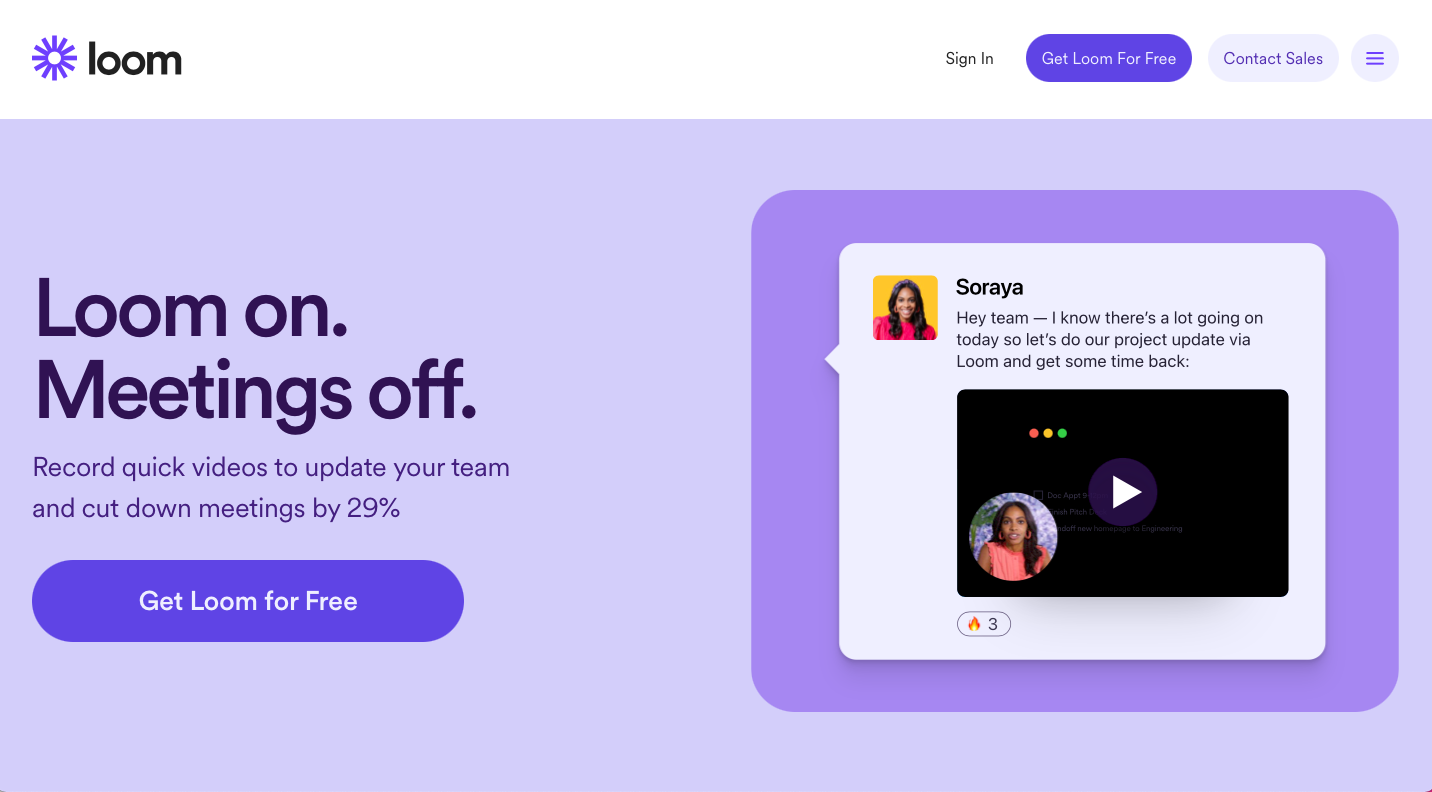
Loom is a lightweight screen recorder mainly used for remote work collaborations. While the features are too basic, it has the advantage of being easy to use for users of all skill levels.
Key features
- 4K recording
- Ability to add descriptions and chapters to any video
- Video stitching and trimming for basic video editing
- Automatic transcription
- Viewer insights feature to find out who viewed your videos
- AI features like auto-summaries, auto-chapters, AI filler word removal, and AI silence removal.
Pros
- Easy to use
- Quick video sharing
- See who viewed your videos
Cons
- Editing options too basic
- Other apps offer similar functionality at a lower cost
ScreenFlow
Price:
- Perpetual License at $169
Type: Downloadable software
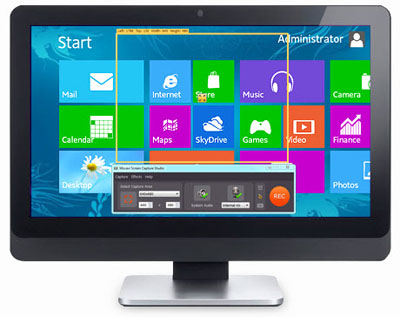
ScreenFlow is another comprehensive screen recording software available only for Mac.
Just like Camtasia and DemoCreator, it has most of the essential screen recording features – 4K support, video editing, annotations, graphics and animations, and more.
Key features
- 4K video recording
- Multiple screen record capture
- Video editing tools like editing clips, adding effects, zooming, trimming, chroma-keying, and more
- 500,000 unique videos, images, and audio clips in its Stock Media Library
- Ability to add animations and motion graphics
- Multi-channel audio support
Pros
- Feature-rich video editor
- Share recorded media easily on popular platforms
- Plenty of media in stock library
Cons
- User-friendly interface but extensive features can get overwhelming
ScreenPal
Price:
- Solo Deluxe at $3/month
- Solo Premier at $6.month
- Solo Max at $10/month
- Team Business at $8/month/user
Type: Downloadable software
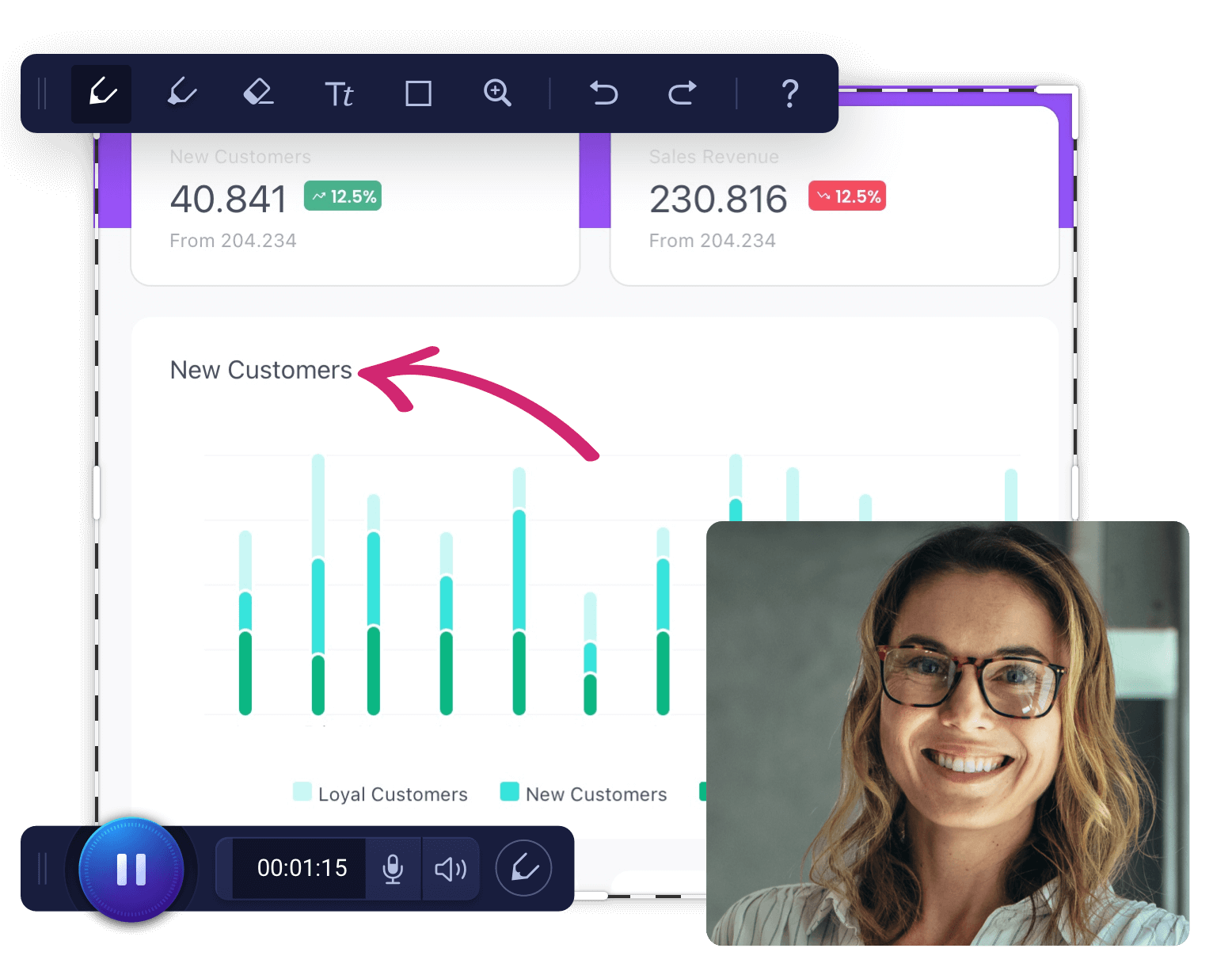
Formerly known as Screencast-o-Matic, ScreenPal is a screen recorder that’s a combination of a video recorder, video editor, screenshot app, and image editor. ScreenPal has hosting, where you can upload images and videos to its content management/hosting platform.
Key features
- Hosting platform that lets you upload videos
- Customizable online video player that can be tailored to suit your brand, personality, or campaign.
- Analytics to gain insight into how viewers watched your hosted content
- Video editor that lets you cut, copy, overlay, add filters, virtual backgrounds, and more
- Image screenshot features that let you annotate images with arrows, highlights, texts, and more.
- Built-in stock library where you can find thousands of free video, audio, and images
Pros
- Has a wide range of features
- The Solo Deluxe plan is affordable (though the plan lacks stock media, hosting features, and more)
- Royalty-free stock video, music, and images
Cons
- No free version
- Has a bit of a learning curve
ScreenRec
Price:
- Free
Type: Downloadable software
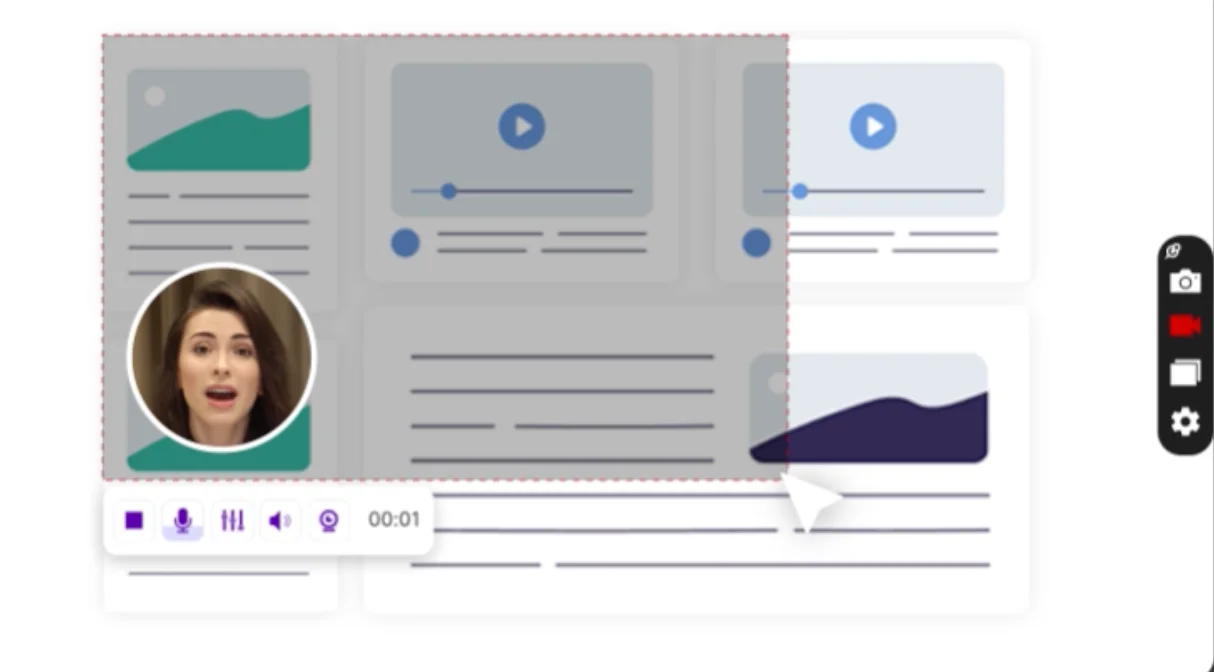
ScreenRec is similar to OBS, in that they’re both free. However, ScreenRec is more lightweight and has cloud storage (up to 2GB). Every video you record gets instantly auto-saved to your private cloud account, and you immediately get a sharing link. This makes it a good app for instant video sharing.
Key features
- A lightweight video recorder that can capture 4K
- Webcam overlay
- Recordings are saved to the cloud and are easily shareable
- Analytics to see who watched your video and for how long
- Content management, where you can tag files and add them to collections
- Annotated screenshots
Pros
- Free to download and use, no strings attached.
- Can record in 4K
- Lightweight, making it suitable for low-end PCs
- Cloud storage with a gallery to manage recordings
Cons
- Lacks video editing and customization options that others on this list have
Best overall Mac screen recording software
Best online screen recorder for Mac
The best online screen recorder for Mac is Riverside. You don’t need to download any software to use it: just open your browser, log in to your Riverside account, and it’s ready to use.
Riverside can record your screen in 1080p and record your webcam in 4K. It has highly accurate AI transcription in over 100 languages, and its editing features are some of the most intuitive ones in the screen recording market.
Best free screen recorder for Mac
The best free screen recorder for Mac is OBS (Open Broadcaster Software). It’s open-source, making it completely free with no features hidden behind paywalls.
The app comes with filters for color correction, chroma key, LUT filters, and more. In addition, you can get extra features by downloading third-party user-made plugins.
Best paid screen recorder for Mac
The best-paid screen recorder for Mac is ScreenFlow. It has one of the most robust video editors, with multi-layer track editing, zoom/pan effects, annotations, animations, filters, and more.
Other valuable features include access to a stock media library with 500,000 media items, multiple screen record capture, and a comprehensive tutorial library that teaches you the ins and outs of the software.
Best Mac screen recording software for presentations
The best Mac screen recorder for presentations is Democreator. The app is brimming with features that make it a great presentation tool, including a whiteboard, AI presenters, a teleprompter, the ability to add music, images, transitions, and more. You can upload a PPT or a slideshow and have a video version ready in just a few minutes.
Another fantastic software for presentations is Riverside thanks to its Presentation Recorder feature. This lets you upload presentations and present during a video call. Presentations will be recorded locally, in higher quality than screen share, and aligned with speaker audio and video. The presentation recording then gets saved on a separate track.
Best practices for high-quality screen recordings on Mac
- Keep organized: Organize your folders or any other information on your screen while presenting. A clean background looks professional and minimizes distractions.
- Close unnecessary apps: These will eat up system resources and potentially hamper recording.
- Conduct a test recording: To check for any distortions or background noise.
- Choose the best recording settings: For instance, gameplay should ideally be recorded at higher fps to capture it smoothly.
- Edit your videos: Use video editing software to trim, annotate, and enhance your recordings. Trim any unnecessary footage, such as long pauses or mistakes.
- Switch off notifications: Turn on 'Do Not Disturb' mode to prevent notifications from appearing during your recording.
FAQs on Best Screen Recorders for Mac
Is OBS studio better than QuickTime?
OBS can record your computer’s internal audio, a key feature that QuickTime lacks. The lack of this one feature makes OBS a much better screen recorder than QuickTime.
Other features that put OBS at an advantage include third-party plugins, GPU-based game capture for high-performance game recording, multi-screen recording, filters, and more.
Can I screen record on my Mac with sound?
Yes, you can record your Mac screen with sound using apps like Riverside, OBS, Camtasia, and any of the other recorders (except QuickTime) we’ve mentioned in this article. .
Does Mac allow screen recording?
Yes, you can screen record with Mac using built-in tools like QuickTime or download third-party tools like OBS, Riverside, DemoCreator, or any of the recorders we’ve mentioned in this article.















.webp)
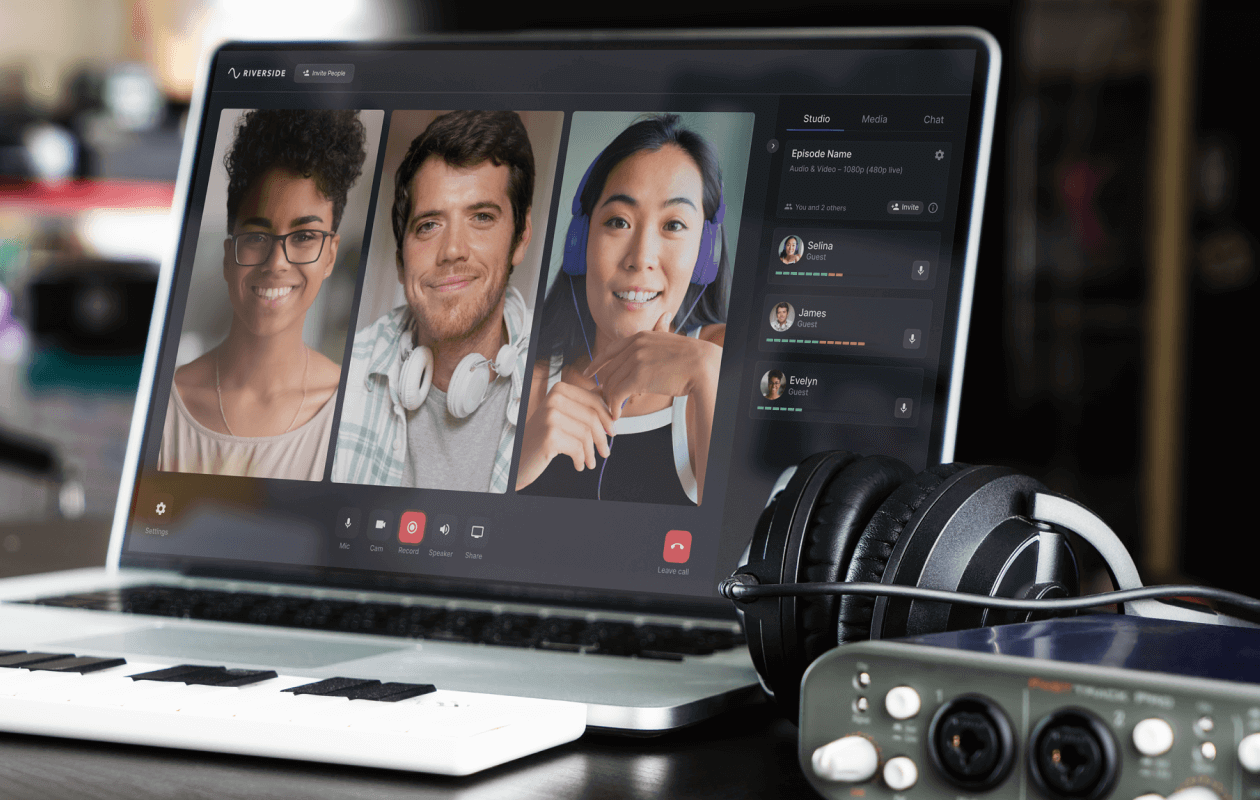
.webp)