Even once you’ve landed upon the perfect reaction video concept, it can be hard to execute it right. To do your idea justice, you’re going to need software that seamlessly integrates, records, and syncs your reaction and whatever you’re reacting to.
Plus, if you want to include guests in your video this can add a whole load of extra work.
In this guide, we look at the best reaction video software, so you can get that reaction video just right.
What do I need to make a reaction video?
Camera
For obvious reasons, a reaction video is all about capturing your reaction! You want a camera that captures all the nuance of your facial expressions so your audience can enjoy your reaction video in full HD.
If you’re recording in a (home) studio, and are ready to invest in a camera, this will ensure your reaction video is top-quality.
However, if you’re on a tight budget or are including guests without access to a high-quality camera, a computer webcam will do the trick.
Microphone
The bulk of a reaction video is usually the commentary and conversation offered by all the participants. You’ll need a microphone to ensure your audio is high quality and picks up the more subtle ‘oohs’ and ‘aahs’. Related article: Choosing a Podcast Microphone
Again, if you can’t stretch your wallet to buy a microphone, don’t worry. Your computer’s in-built microphone will do just fine.
Other Studio Must-Haves
If you want to produce a sleek and professional reaction video, you’ll want to kit out your recording setup with all the bells and whistles such as a pop filter, boom arm, and more.
Read more: Full Guide on How to Easily Build a Podcast Studio at Home
Recording & Editing Software
To create your reaction video, you’ll need a recording or editing software that will enable you to sync your various tracks, capture the footage you need, and crucially, do what’s known as a ‘picture-in-picture’ overlay so your audience can watch whatever you’re reacting to in real-time with you.
Best reaction video software
Here we’ve compiled a guide to the best reaction video software out there. We’ve gathered a mix of recording and/or editing software with different features so you can find the one that’s right for you.
Riverside
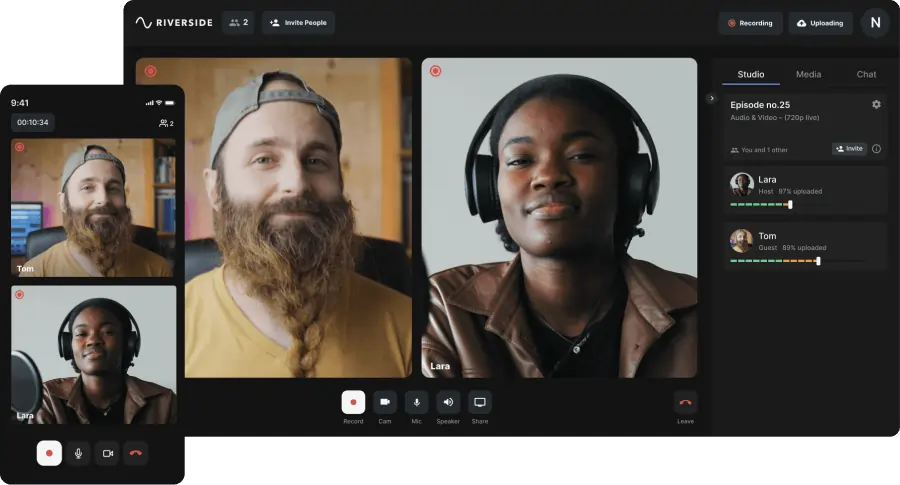
Price: Free plan and paid plans start at $15
About: Riverside is a studio-quality audio and video online recording platform
Advantages:
- Optimized for reaction videos. Riverside’s new media board is perfect for recording a reaction video. Once you’ve uploaded the media of your choice, simply press play, and it’ll be shared with your guests and automatically recorded as part of your session.
- Include remote guests in your reaction video. Riverside.fm is optimized to include guests in your reaction video, so you can feature a variety of different reactions to the same thing. Simply send them the invite link from your recording studio.
- Save your media for later. Once you’ve uploaded the media you’re reacting to, Riverside automatically saves this to your personal media board for future use, so you won’t need to upload it again.
- Preview your media before going live. There’s nothing worse than going live with a track and realizing it’s not quite right. Riverside allows you to preview your media before including it in the recording, so there’ll be no nasty surprises.
- Pause your media during your reaction video. A reaction video is all about the commentary, analysis, and small asides. Riverside.fm allows you to pause your media during your recording so your guests can speak their minds.
- Browser-based so no need to download an application. Riverside.fm is browser-based for maximum convenience.
- User-friendly. Riverside.fm’s interface is extremely intuitive, designed to make your workflow as seamless as possible.
- Locally recorded tracks in full HD (up to 4k quality). Riverside records each participant locally in full HD, meaning your video quality is not dependent on your internet connection. This means every one of your guests will look and sound their best in your reaction video.
- Progressive upload. Riverside progressively uploads each participant’s track during your session. This minimizes the risk of data loss and the time you spend waiting for the upload to complete.
- Riverside automatically syncs and aligns your tracks. This ensures your reaction is lined up exactly with whatever you’re reacting to. No lags or awkward delays with Riverside.fm.
- Text-based video and audio editor. Remove unwanted sections as easily as deleting text from your recording's transcript. You can also use your transcriptions to navigate through your recording without rewatching anything. Once you've got your final cut Riverside offers automated tools for audio fine-tuning and layout customization.
Disadvantages:
- The subscription model may not appeal to all creators. A monthly subscription may not be a suitable option for some budgets.
If all the above ticks your boxes, start recording on Riverside for high-quality videos anywhere.
iMovie
Price: Free (with Apple devices)
About: Video editing software
Advantages:
- User friendly. The interface is extremely intuitive and easy to use, even for beginners.
- Budget-friendly. Available automatically with all Apple devices, iMovie won’t break the bank.
- Pre-loaded media. A wide array of audio-visual effects are available to use, so you can add a little flair to your reaction video.
Disadvantages:
- Need to have all media pre-recorded. You cannot record your footage using iMovie, so you will need to pre-record this using software such as Quicktime and then upload your files for editing.
- Not optimized for reaction videos. You’ll have to sync your separate tracks and opt for the ‘picture-in-picture’ overlay manually. Getting your recordings aligned perfectly can be time-consuming.
- Cannot include guests easily. Since you’ve got to have all your media pre-recorded, it’s not very easy to include guests in your reaction videos. To do so, you need to ask each of your participants to record themselves reacting on their devices and then send you the file. This can be time-consuming.
iReact
Price: Free on the App Store
About: Reaction Video app for your iPhone
Advantages
- Quick and easy. Using iReact, making a reaction video is extremely simple. Just choose a video from your camera roll, film your reaction as you watch it, edit, save and share.
- Resize and reposition your videos. iReact allows you to (minimally) edit your video once you’ve recorded it. You can now also resize and reposition your video overlay to your liking.
- Optimized for reaction videos. iReact is made specifically with reaction videos in mind. Syncing the video tracks is done automatically.
- Affordable. iReact is free on the app store, meaning you can download it and start recording straight away.
Disadvantages
- Cannot include guests. iReact is made for one person to record their reaction video and upload it. So it’s impossible to include guest reactions too.
- Low-quality recording. Although the iPhone camera quality is pretty good, your reaction video will be limited by this and wholly dependent on which model you have.
- Minimal editing capabilities. iReact is all about being quick and easy, for this reason, the in-app editing capabilities are very minimal.
OBS (Open Broadcaster Software)
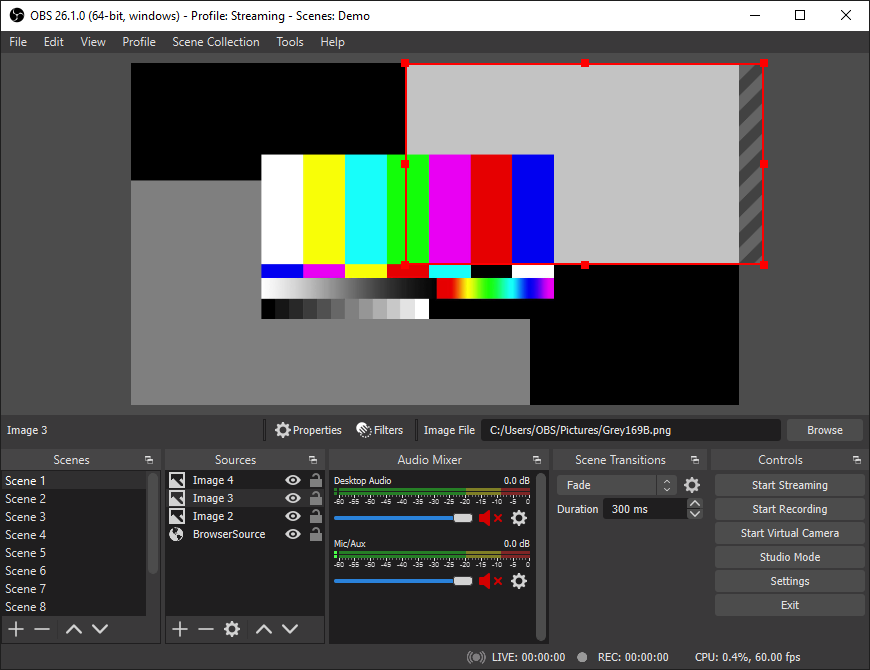
Price: Free (for Apple and PC)
About: Open source software for video recording and live streaming
Advantages:
- Budget-friendly. Available for download for PC, Apple, and Linux devices.
- Mix and match your recording sources. Using OBS you can choose to create a video made up of multiple sources using window capture, images, text, webcams, and more.
- File Format. You can choose exactly what file format you want to export your recording in.
- Records in HD. OBS automatically records video in HD, so you can guarantee you look your best in your reaction video.
Disadvantages:
- Complicated recording process. OBS is not optimized for the specific needs of a reaction video. You need to specifically choose which ‘recording sources’ you want: screen capture, video capture, and audio output capture.
Note: Remember to specifically choose to record audio of the screen capture (if you forget, that could be frustrating later)
- Crashes easily. Many users complain about issues running the software and crashes mid-session.
- Not user-friendly. The OBS interface is not very straightforward and can take some getting used to.
- Cannot include guests easily. OBS is not optimized for including remote guests. Theoretically, you could set up a Zoom call and record your screen. However, your video quality will ultimately depend on your internet connection, so you run the risk of a subpar final recording.
Filmora
Price: Free (Pro Annual Subscriptions begin at $89.99)
About: Video Editing Software, with screen-capture capabilities.
Advantages:
- Record and edit your reaction video. Filmora has a ‘screen recorder’ option that enables you to capture both your webcam and screen simultaneously - perfect for your reaction video.
- Upload your media. Alternatively, if you’re pre-recorded your footage, you can upload your tracks separately and sync them using Filmora.
- Pre-loaded effects. Filmora offers a wide range of video effects including text, sounds, and transitions.
- High-quality files. You can export your reaction video in up to 4k quality.
Disadvantages:
- Watermark. Although the basic version is available for free, if you don’t have a premium subscription, any video you produce using Filmora will be watermarked.
- Not user-friendly. To use Filmora, you need to have at least a basic foundation in video editing.
- Cannot include guests easily. Filmora is not optimized to include remote guests in your reaction video. You will need to ask your guests to record themselves reacting and manually send you their recording for editing. This can equate to a lot of waiting around and makes for a far less enjoyable guest workflow.
VSDC
Price: Free (for PC), with a premium version for $19.99
About: Editing suite for video and audio
Advantages:
- Pre-loaded effects and transitions. VSDC offers a great variety of video effects and transitions to jazz up your reaction video.
- Upload straight to YouTube. VSDC makes uploading your reaction video super easy and quick.
- VSDC can capture your screen. If you haven’t yet recorded the media you’re reacting to, use VSDC’s screen capture tool.
Disadvantages:
- VSDC is not optimized for reaction videos. So you’ll have to pre-record your reaction footage and whatever you’re reacting to, then manually upload it to VSDC for editing.
- Not User friendly. VSDC’s interface is a little outdated, and can seem a little overwhelming to those who have no prior editing experience.
- Cannot include guests easily with VSDC. Again, VSDC is an editing suite, so to include remote guests in your reaction video, you’ll have to retrieve the footage from each of your guests individually.
FinalCut Pro
Price: $299.99 (one time payment)
About: Final Cut Pro is a professional-grade editing software by Apple for Apple devices.
Advantages:
- Expansive editing capabilities. Final Cut Pro comes loaded with several effects, editing tools, and more, meaning you can make your reaction video whatever you want it to be.
- No limit to the number of videos you can overlay. This means you can play around with interesting overlays to add some flare to your reaction video.
Disadvantages:
- Cannot record your reaction video using Final Cut Pro. Final Cut Pro is an editing software only, so you’ll have to pre-record and upload your footage.
- Overcomplicated & not user-friendly. Final Cut Pro is studio-grade editing software that requires a handle over basic editing techniques, arguably over the top for a simple reaction video.
- Cannot include guests easily. Final Cut Pro is only for editing footage, so you will have to ask your guests to record themselves and send you their recording. This can be time-consuming, and your guests may not always record themselves correctly.
- Expensive. Final Cut Pro may not be a viable option for some budgets.
DaVinci Resolve 17
Price: $299 Studio Version (one-time payment)
About: Professional Grade Editing Software
Advantages:
- Expansive editing capabilities. If you are ready to dive into the world of post-production, DaVinci Resolve has got you covered. DaVinci offers incredible editing capabilities, allowing you to edit your footage to an incredible standard.
Disadvantages:
- You cannot record your reaction video using DaVinci Resolve. So you’ll have to pre-record your footage and then upload it for editing.
- Overcomplicated & not user-friendly. Just like Final Cut Pro, DaVinci Resolve is aimed at industry professionals. So if you don’t have basic editing knowledge, you may be overwhelmed by the interface.
- Cannot include guests easily. Again, DaVinci Resolve is simply an editing software. Although it’s got incredible editing power, you will still have to ask them to record themselves and send you their footage if you want to include remote guests.
- Expensive. DaVinci Resolve comes in at quite a high price point so may not be an option for all creators.
Final Thoughts
Reaction videos should be quick and easy to make, and as we’ve seen, there are several great reaction video makers out there for every style and budget.
Unfortunately, in a COVID-19 world, including guests is not as simple as it used to be. Plus, whilst we all know that reaction videos that include several different reactions are always more engaging, asking guests to record themselves can go wrong.
Luckily, with Riverside.fm, including guests is a given. Each participant is recorded in full HD, so you can capture all those unique reactions with no problem.
See for yourself, and try recording a reaction video with Riverside’s free trial. Good luck!















.png)
-(1).png)






