Now, you can capture high-quality video and turn your recording into professional content effortlessly. And you can do it all on one platform.
Our new Editor speeds up editing workflows so you can focus on what counts – creating meaningful content and realizing your creative goals. How?
- A user experience and interface that focuses on speakers and conversations.
- Automating laborious tasks like creating social clips and cleaning up audio with built-in AI.
- Integrating all your editing needs with features like captions, backgrounds, and logo insertion
New yet instantly familiar UX/UI
Our Editor not only transcribes your content now, but also divides it all into chapters that you can rename, adjust in length, or add your own. Each speaker is also color-coded so you can easily discern them in both the transcript and timeline. Together – the transcriptions, chapters, and color-coding – they help map the conversation and find everything quickly. This is ideal for talking heads, podcasts, case studies, testimonials, and more.
AI just where and when you need it
In the past year, AI has proven to be a handy assistant, able to take care of mundane, time-consuming, and repetitive tasks. That’s exactly how our team integrates AI into the editor – as simple, one-click tools to speed things up for you. Our AI suite includes:
- Magic Clips – Finds your recording highlights and turns them into perfect clips for social media.
- Magic Audio – Cleans up background noises and fine-tunes audio levels to emulate a top-tier studio sound.
- Clean Up – Marks all silences, pauses, and lulls so you can remove them all with a click.
- AI Show Notes – Let AI generate your content’s summaries, takeaways, and chapters.
Style it. Size it. Share it.
Whether you're just starting off or at your 1000th episode, a big corporation, or a budding start-up – your brand is your biggest asset. As such, all your assets need to match it. So, when you add captions on the Riverside editor, you can style them, choose a font and color, and place them where you want in the frame. You can also switch between video aspects (1:1,16:9, 9:16) depending on the channel you’re publishing on, insert logos, and change up backgrounds.
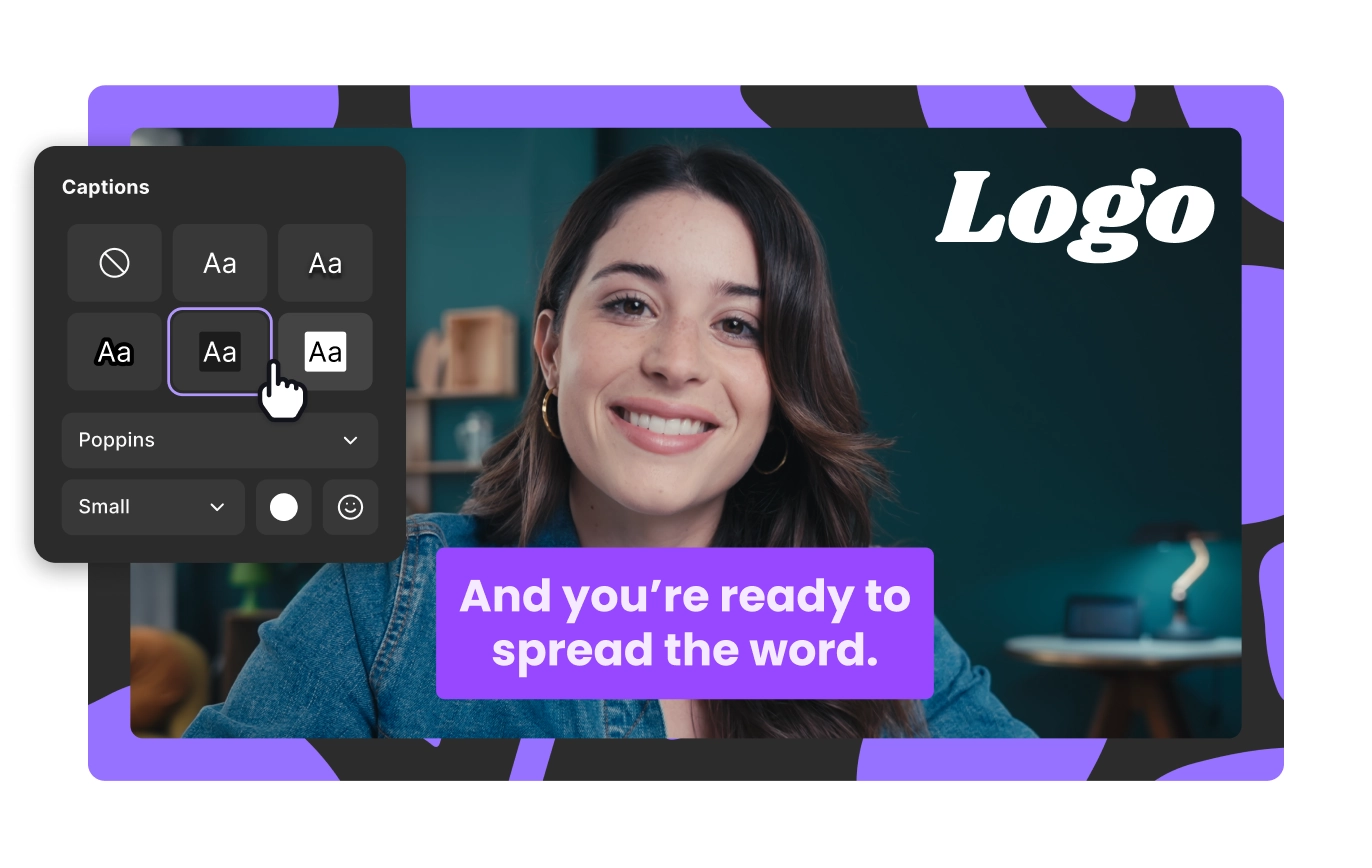
How it works.
Step 1: Click on one of your Riverside recordings or uploaded files to enter the editor.
Step 2: You’ll notice that our Editor transcribes, divides your recording into chapters, and color-codes speakers for you.
Step 3: Inside the Editor, you can mix in other media from your studio or device.
Step 4: You can edit your content just like a doc from the transcript, by splitting and splicing on the timeline, or both. The two work seamlessly together, and you can jump between them as you wish – e.g., using the transcript for big cuts and the timeline for fine edits.
Step 5: Use AI to clean up and enhance audio, generate show notes, and create social clips.
Step 6: Add captions for accessibility and pick a video format based on the channel you’re publishing on. To finish up, change the background and add your logo to keep your video on brand.
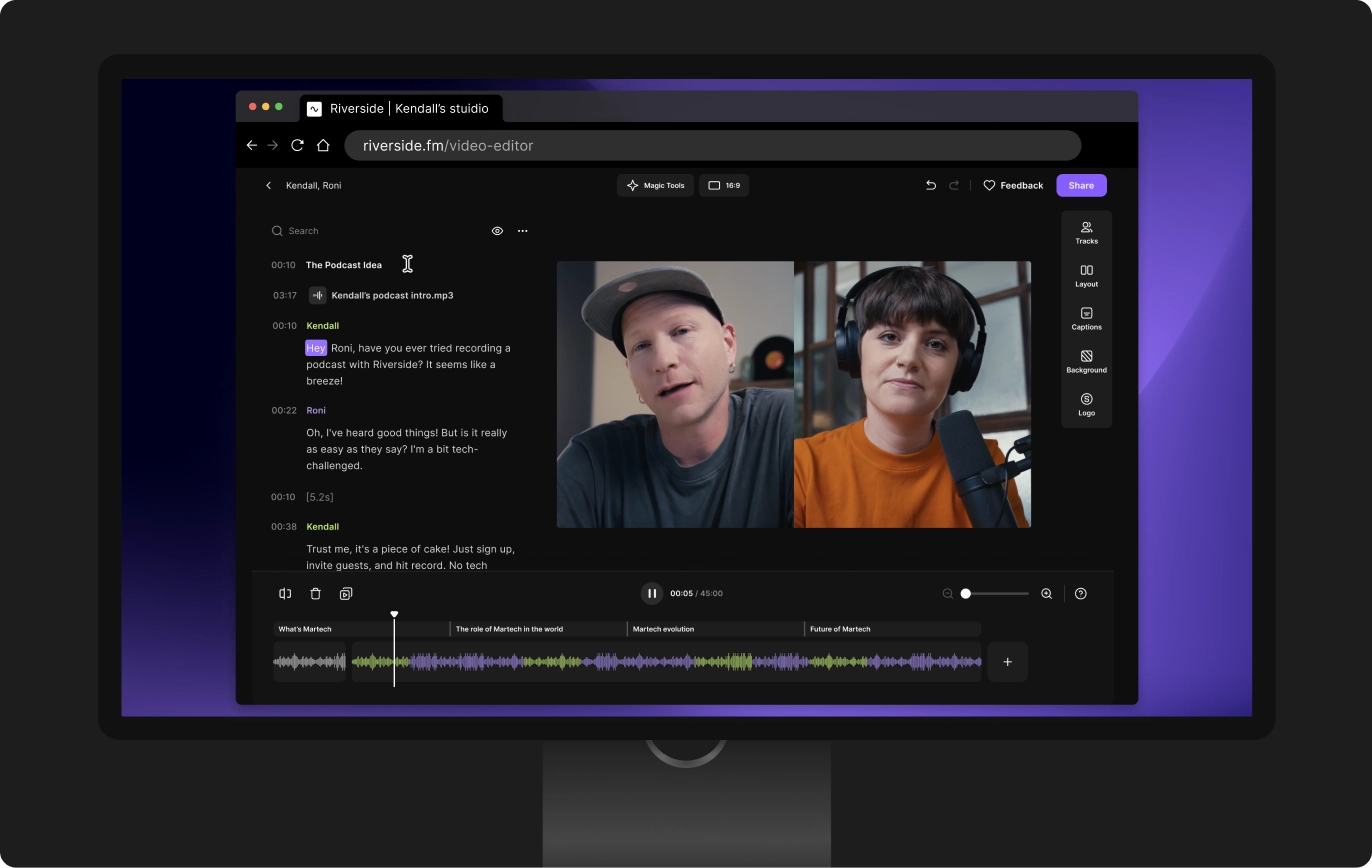
Ready to go from concept to content quicker?
All these features and enhancements are ready to transform your audio and video editing experience. More importantly, they’re all set to transform your concepts into content much faster.
With this new editor, we believe you’ll find that it’s not only these new features and capabilities that make a difference, it’s how seamless the new editor packs it all in. Whether it’s switching between text-based editing and using the timeline, calling for AI’s help in numerous tasks, or adding finishing touches in the form of captions, backgrounds, or video layout – you’ll find everything intuitive to do and always no more than a couple of clicks away.
And don’t forget, our new editor is just as inseparable from the online studio as it’s always been. But now, it also cuts down your editing time by a lot.

















.png)






