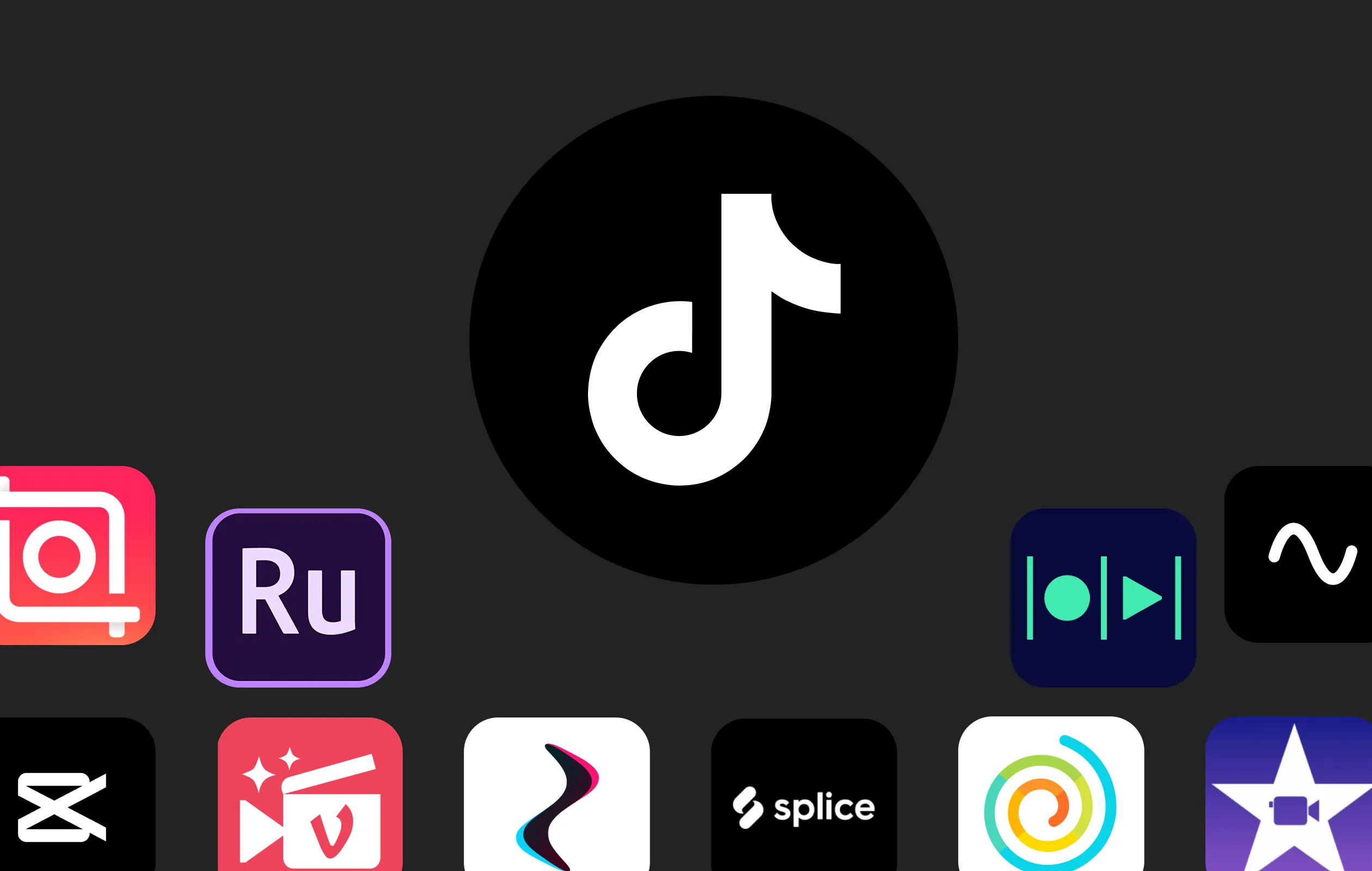With the rise of online video editing tools, you can quickly enhance your MP4 videos without installing complex software on your computer.
Fortunately, there are plenty of MP4 video editors to choose from, offering both free and paid solutions. These editors often come with many user-friendly tools that enable even amateur videographers to create professional-quality videos with just a few clicks. From trimming videos to adding special effects, these editors offer a range of features to make your videos stand out.
Looking for the best MP4 video editing tools on the market? Here are some of our top recommendations across all devices and operating systems!
What is an MP4 editor?
An MP4 video editor refers to software you can use to adjust, polish, or style, specifically MP4 videos. With these editors, you can use an MP4 format that is broadly compatible for saving and sharing. MP4 is a compressed file format for storing videos with audio.
An effective editing tool makes it possible to enhance video quality. Many MP4 video editors allow users to cut and splice video tracks without jeopardizing quality. An editor may also include audio functionalities and captioning features.
Key features to consider in choosing an MP4 video editor
When choosing an MP4 video editor, there are a few things you should keep in mind to ensure that you’re selecting the right software solution.
Your vision
Whether you’re creating professional presentations, social media videos, or something else entirely, you probably have a vision in mind. Your video-editing plan and intended video use should influence your software selection. You need an editing tool that will easily help you make your dreams a reality.
Video requirements
Similarly, it’s essential to consider your unique editing requirements. Is your video in need of major structural changes, or do you need only simple editing functions? More complex video projects may warrant a more advanced editor. Simpler productions may work best with only a simple, user-friendly editing approach.
System compatibility
It’s also important to think about system compatibility. Not all editing tools work on all devices. Some software programs may offer limited compatibility with your device or operating system. Select an MP4 editor that works well with your device for the best possible results.
Editing features
All editing software programs offer different editing tools and features. Before selecting an editor, consider what editing options are available, and look for functionalities that will help you create better content. Compare various software options to ensure you’re getting the best value,
Ease of use
When editing video content, a user-friendly interface is important. While some editors may be complex, others are simple and easy, even for beginners. Ideally, you should aim to choose an MP4 that you can navigate easily, based on your existing skill level.
Your budget
Finally, you need to think about your budget parameters. Some video editors are available for free, while others may require a purchase or ongoing subscription. You need a tool that you can afford on an ongoing basis without compromising on quality.
10 best MP4 video editors for all devices
Wondering where to get started when choosing a video editor? We’ve collated 10 of our top recommendations.
5 best free & paid MP4 video editors for Mac & Windows
Here are the 5 best MP4 video editing tools suitable for use on a Mac or Windows desktop device.
1. Riverside
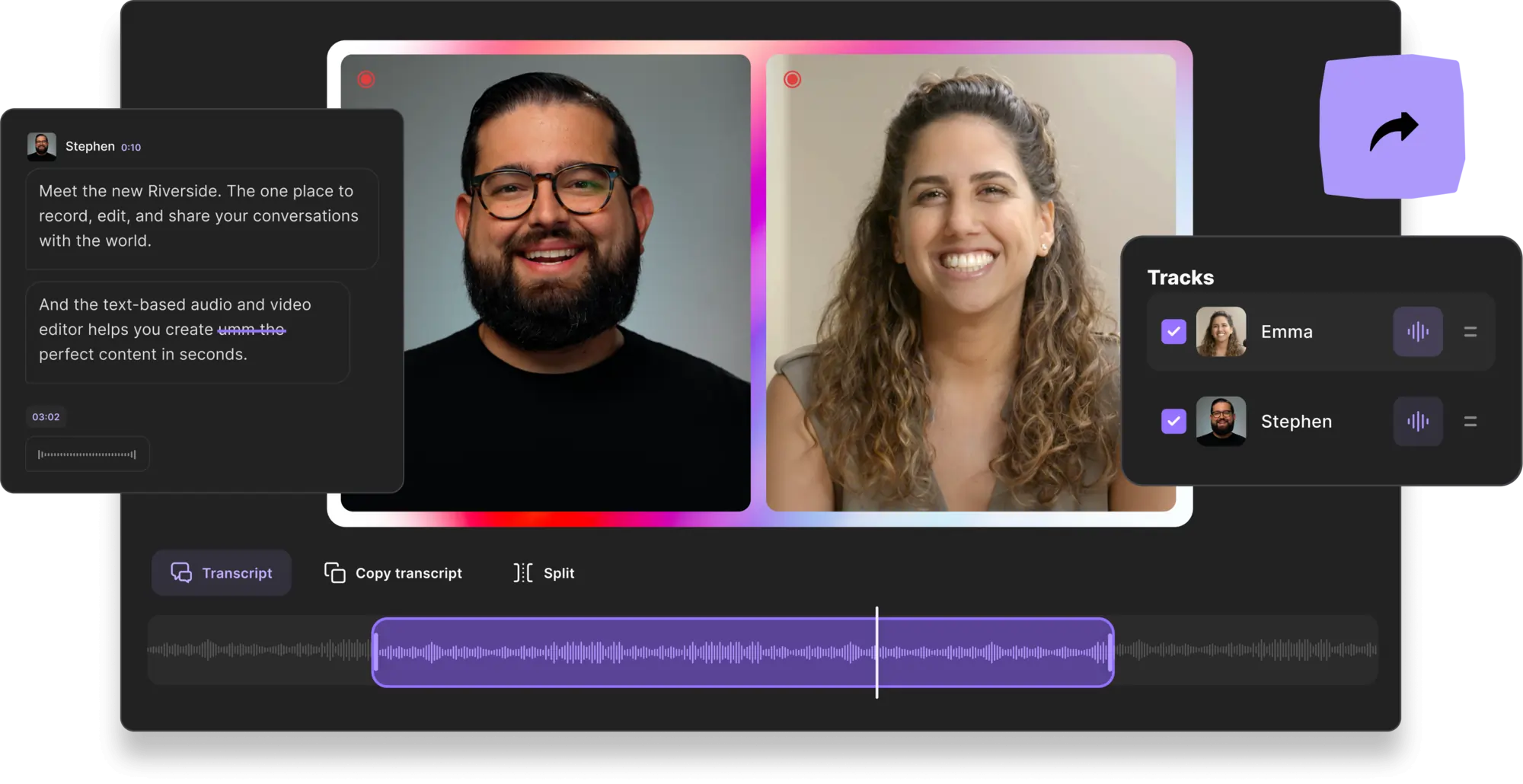
Price: From free to $24 / month
Compatibility: Online
Riverside is a studio-quality recording platform with built-in text-based video and audio editing. You can seamlessly record top-quality 4K video then, edit your video as easily as editing a text document. Our Editor works with Ai transcriptions so any changes you make in your transcript, adjusts your actual video recording. You can also use these AI transcriptions to navigate through your recording or to find a specific phrase. Cut out unwanted sections, or even burn video captions which you can style and adjust.
If you'd like to take one recording further, you can effortlessly repurpose it into multiple short-form videos. Our magic Clips tool uses Ai to transform key moments in your recordings into short, shareable video highlights. These are ideal for attracting new audiences and enticing them to watch your longer-form content.
Once you’ve got a final cuts, you can use automated tools to fine-tune audio, and customize your video’s branding and layout. Our editor's AI speaker layout automatically switches to the current person talking so you don’t need to adjust anything each time.
If you’re looking for an easy way to edit, this is the right tool for you.
Pros:
- 4K video and 48kHz audio recording tools
- Advanced Media Board for greater content control
- Superior functionalities, including Clip creator, custom branding, AI speaker, and audio fine-tuning
Cons:
- Only works with videos you record on Riverside
- Watermark on videos you edit on the free plan
2. Filmora
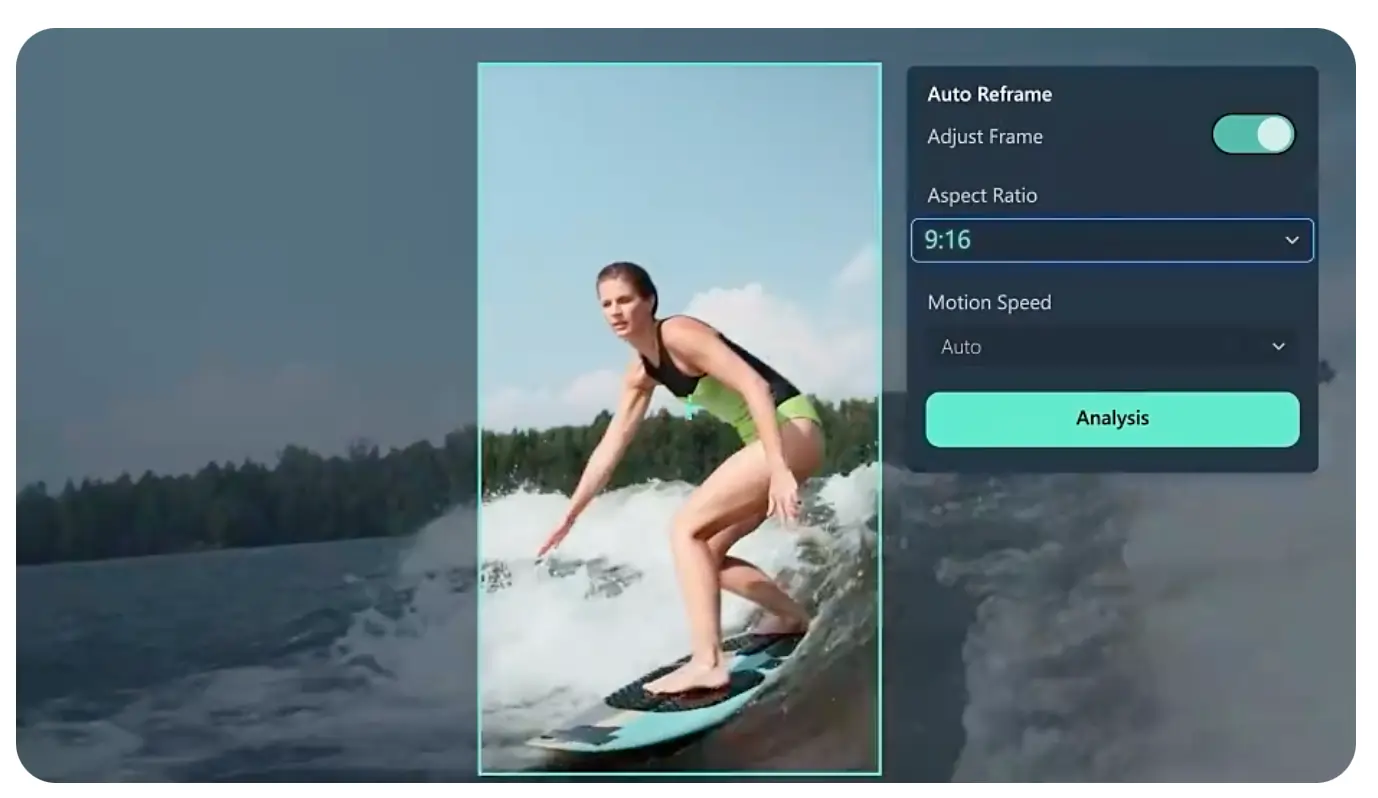
Price: From free to $79.99 / year
Compatibility: Mac or Windows
Filmora offers user-friendly video editing tools even beginners can master. The system includes easy track editing and visual elements. It also provides collaborative workspaces that allow teams to work together. Filmora offers excellent potential for branding on screen.
Pros:
- User-friendly interface that offers a good starting point for beginners
- Access to a royalty-free music library
- Simplified tools for syncing text and other visual elements
Cons:
- May lack advanced editing features
- Only limited features are available with the free plan
3. Adobe Premiere Pro
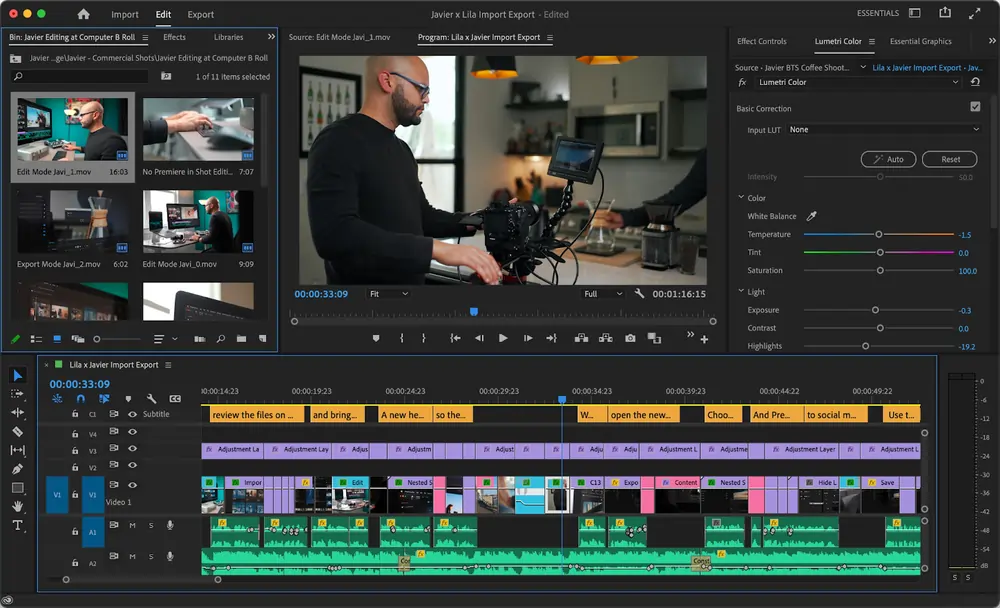
Price: $29.99 / month
Compatibility: Mac or Windows
Adobe Premiere Pro is well known in professional circles for its excellent editing capabilities. This tool accommodates advanced editing functions suitable for experienced producers. Adobe is a standard across many industries and organizations. It provides visual editing tools, effective subtitling, built-in tutorials, and learning resources as needed.
Pros:
- Advanced editing tools for professional users
- Tools for easily adjusting videos for different publishing channels
- Automatic captioning for quick subtitles
- Integrates with other Adobe tools like Adobe audition for audio ediitng
- Platform supports high quality for both video and audio
Cons:
- May require a learning curve for beginners
- Software is expensive, especially if you’re a newer creator
4. Movavi

Price: From free to $239.95
Compatibility: Mac or Windows
Movavi video suite is for all types of users, from total beginners to experienced producers. The system allows for easy use and supports video and audio alterations. With Movavi, creators can crop, rotate, and trim video content. You can also add music tracks and add special effects, including fun transitions.
Pros:
- Easy-to-use interface and editing tools
- Range of visual elements and controls available
- Artificial intelligence functionalities incorporated
Cons:
- Advanced editing capabilities may be limited
- High price point for beginners
5. Clipchamp
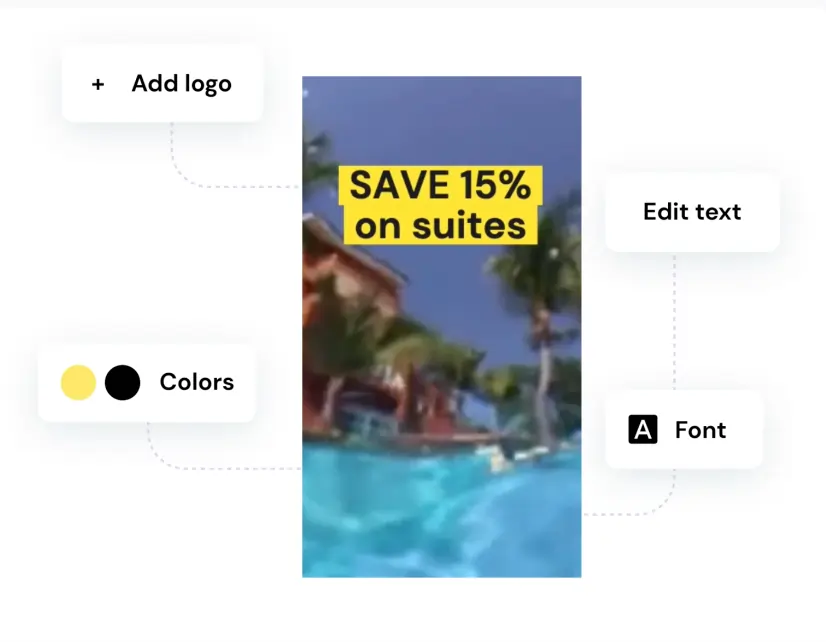
Price: From free to $17 / month
Compatibility: Online
Clipchamp is a web-based video editing software solution with great user-friendly features. This system allows for complete video customization. Users can add visual elements and adjust visual settings with ease. You can also cut and splice content to restructure video tracks as needed.
Pros:
- Access to a library of video templates
- Functionality to edit audio tracks and visual elements, including color and brightness
- Offers easy saving or direct export to major social media platforms
Cons:
- Watermark-free download is only available with paid plans
- Simple tools may not support more advanced editing needs
Bonus: 5 best MP4 editor apps for iOS and Android
Here are the 5 best MP4 video editing tools suitable for use on an iOS or Android mobile device.
1. PowerDirector
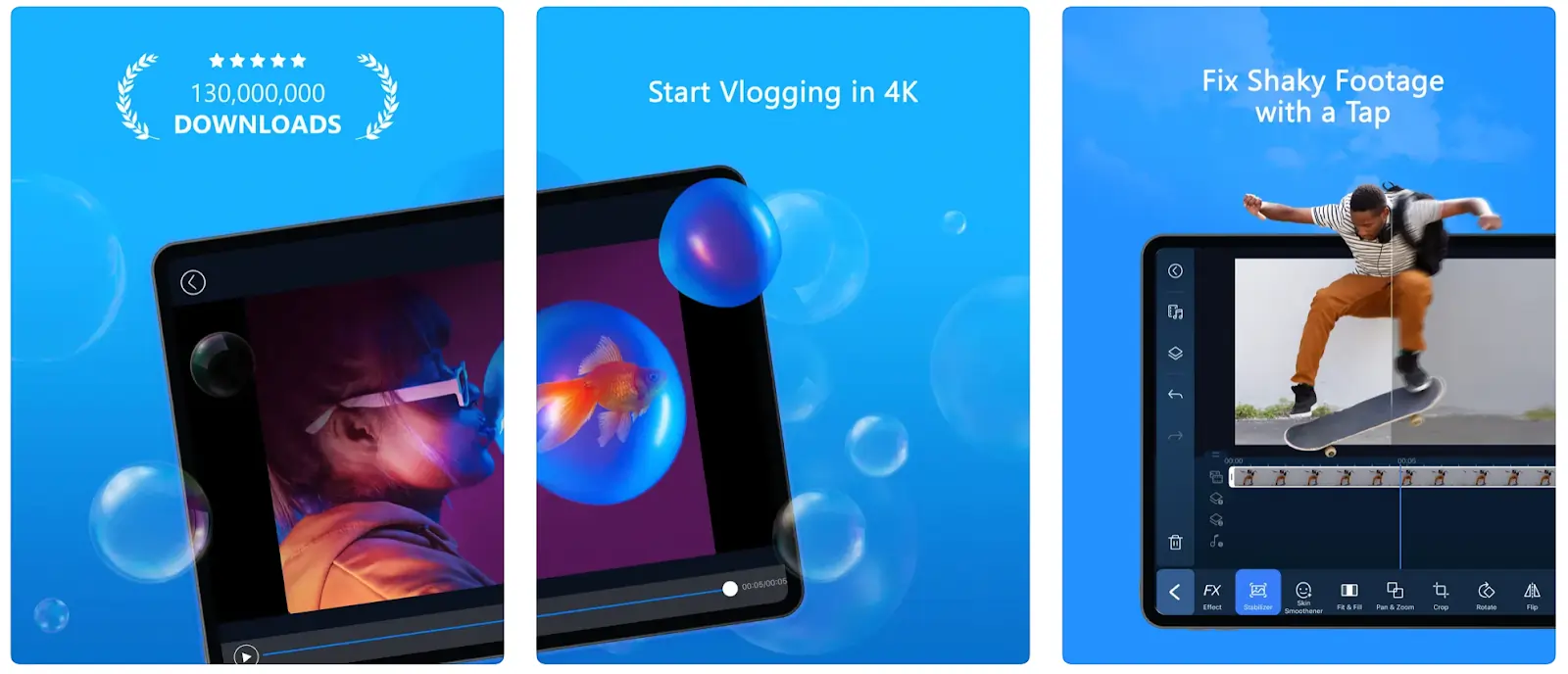
Price: From free to $27.99 / year
Compatibility: iOS or Android
PowerDirector is a streamlined mobile app with plenty of video editing potential. This application allows users to trim, splice, and rotate video screens easily. It also supports drag-and-drop special effects, along with text adding and animation tools.
Pros:
- Condensed user-friendly mobile interface
- AI motion tracking for intuitive editing capability
- Multi-track and 4K video editing supported
Cons:
- More advanced tools will require a paid plan
- Complex features may require a learning curve
2. Promeo
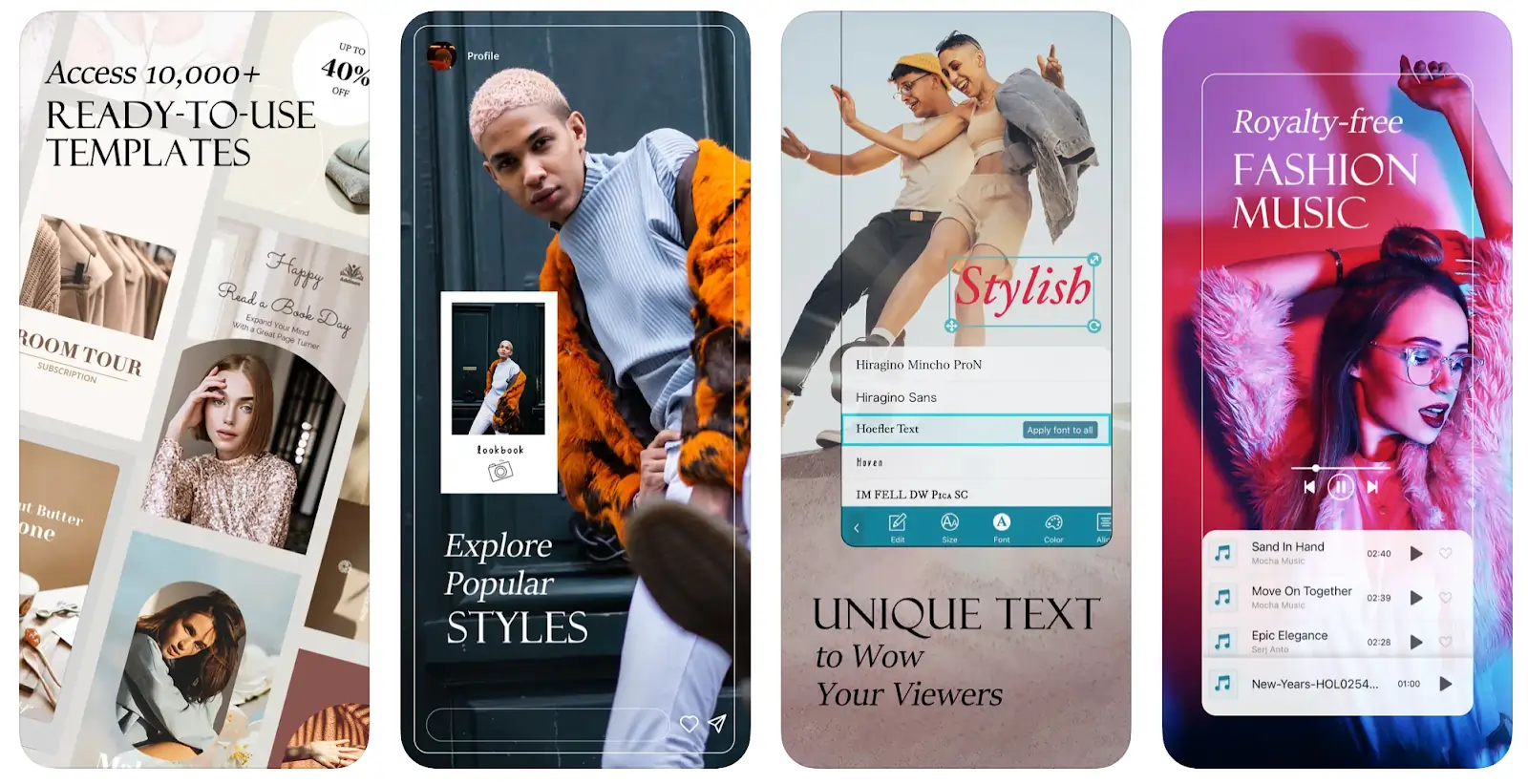
Price: From free to $6.99 / month
Compatibility: iOS or Android
Promeo offers easy, intuitive editing tools designed specifically for social media. This platform is great for editing beginners. It supports simple text adding and engaging transitions. Plus, Promeo offers a wide range of ready-to-edit video templates as a starting point.
Pros:
- Simple, easy-to-use tools and features
- Easy integration with popular social media platforms
- Royalty-free music and image libraries available
Cons:
- Ill-suited for videos not intended for social media publishing
- Access to advanced editing capabilities is limited
3. InShot

Price: From free to $5.99 / month
Compatibility: iOS or Android
InShot is a popular choice for video-editing novices. This app supports a range of editing functions, including text adding and transition effects. With InShot, users can easily adjust visual settings
Pros:
- User-friendly tools for text, audio, and stickers
- Background blur available to enhance focus on video subject
- Instant filters built in to support visual consistency across projects
Cons:
- Features are simple, and advanced tools are limited
- Videos will include a watermark without a paid subscription
4. VivaVideo
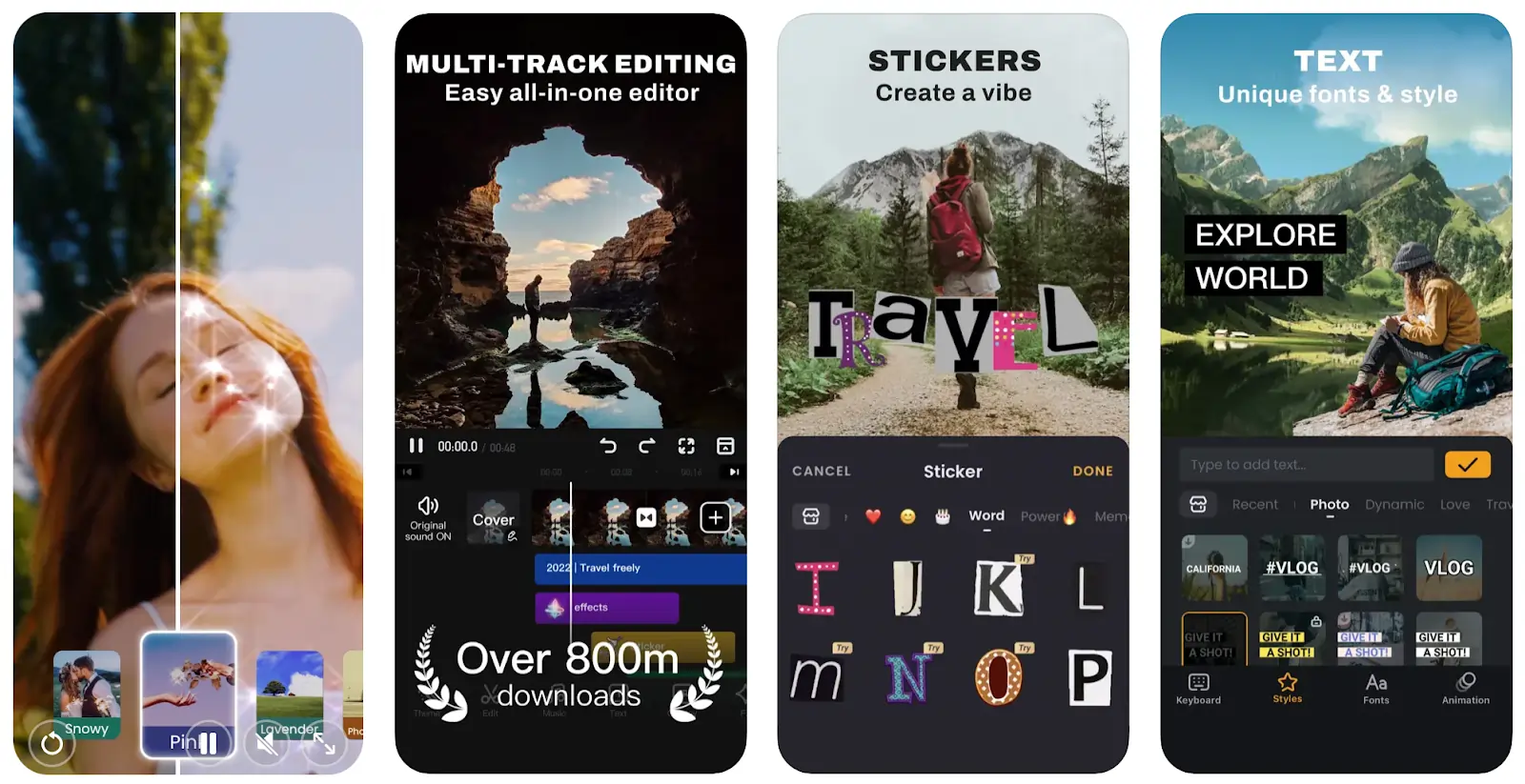
Price: From free to $11.49 / month
Compatibility: iOS or Android
VivaVideo makes mobile video editing easy. This tool includes various basic features that even novices can use confidently. VivaVideo allows for easy manual editing while also offering artificial intelligence options for selected elements.
Pros:
- Wide range of in-built filters and special effects
- Easy-to-use tools for trimming and adding transitions
- Integrated AI auto-captioning capability
Cons:
- Simple video editing tools may not accommodate advanced users
- Some special features may require more experience than others
5. PicPlayPost
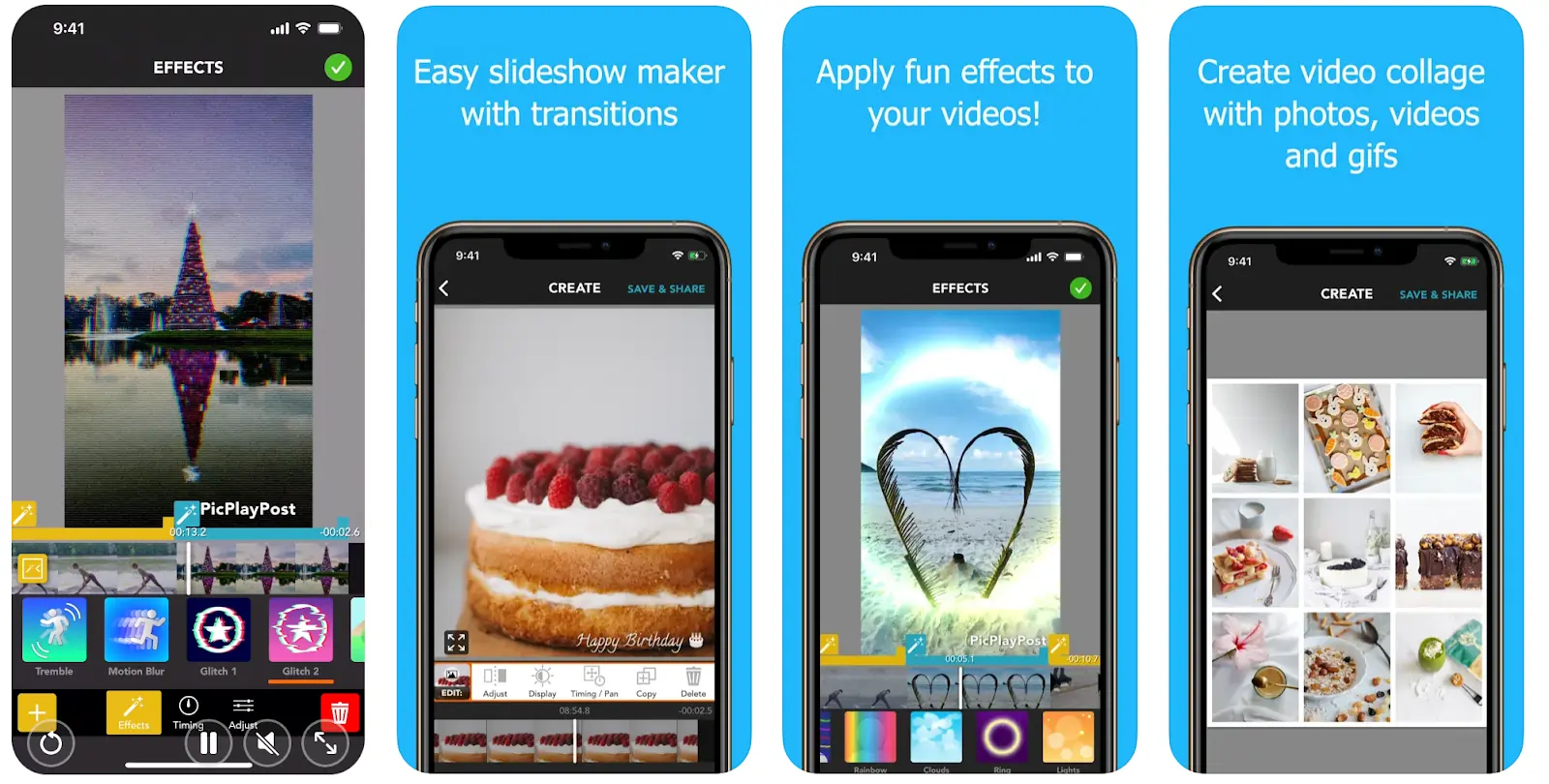
Price: From free to $24.99
Compatibility: iOS or Android
PicPlayPost is a simple video editing application designed for slideshow and collage clips. This app supports easy customization and lets users present multiple images or videos simultaneously. The system provides compatibility with various social platforms and aspect ratios.
Pros:
- Allows for simultaneous appearance of multiple video clips
- Offers beginner-friendly editing and production tools
- Supports text, stickers, filters, effects, and soundtracks
Cons:
- Functionality may be limited for general video editing
- Tools don’t offer more advanced editing features
Best MP4 video editors according to category
There are so many great MP4 video editors to choose from!
Best free MP4 video editor
Many MP4 video editors offer free plan options.We recommend VivaVideo’s free mobile plan, which will give you an easy way to get started.
Best online MP4 video editor
The best online editor for you depends on what your needs are. But if you’re looking to keep your recording and editing in one place, we suggest using Riverside for online MP4 video editing. Riverside offers top-quality 4K video recording and editing. You can record and then seamlessly trim out unwanted parts, create shareable clips or customize your video. See how easy it is for yourself! Start editing with Riverside.
Best MP4 video editor for beginners
If you are a beginner video editor, try Clipchamp. Here, you’ll have access to user-friendly tools and even basic video templates.
Best MP4 video editor for professionals
For professionals, Adobe Premiere Pro is a great choice! It offers advanced video editing features and is a standard platform for many organizations.
How to edit MP4 videos seamlessly with Riverside
Want to make the most of Riverside’s studio-quality editing suite? Follow these steps:
Step 1: Capture your video and audio as you usually would in your Riverside recording studio. (Learn more here)
Step 2: After recording, select the take you’d like to edit in the Studio recordings dashboard. Click on the Go to Editor button on your top right to enter the editing suite.
Step 3: Choose your dimensions and enter the editor.
In the editor you can create a final video cut using your automatic AI transcriptions. You can use Riverside's text-based editing to:
- Navigate using the text: Use the transcript to select the word you’d like to find, and the playhead in your timeline will automatically move to where the word is in the recording.
- Search for a phrase throughout your video: Type the term you're looking for in the search bar on the top right. The editor will highlight matching words in your transcript, and mark where and which speaker uses this phrase in your recording timeline.
- Remove sections with your transcript: Select the text of the portion you want to remove and click ‘Delete.’ The editor automatically removes this section in your video. You can press 'Reverse’ to undo this.
If you prefer, you can split and adjust your recording by dragging in and out points on your timeline. All changes will reflect in the transcript. You can also use the toolbar at the top to
- Adjust the size and dimension of your video
- Choose which tracks you’d like to include in the clip
- Set a video layout
- Customize your background and logo
- Add captions directly to your video, then style and position them as you like
Step 4: When you’re done click the Export button, where you can also automatically Normalize Audio Levels and Remove background noise.
Step 5: Export your video, and download it to store or share.
If you'd like to create clips, you can also do this from the studio recordings dashboard. Simply:
- Click on ‘Generate clips’ under the clips tab. (It’s hard to miss).
- Let Ai do the work and generate your shareable short videos.
- To adjust your clips, hover over them and click ‘Edit’ to preview and polish them as you see fit.
Read more: How to Edit Videos: Easy Steps and 15 Tips for Beginners
Best practices for MP4 video editors
There are a few best practices you should keep in mind when working with MP4 video editors. These include:
- Choose your software wisely based on your editing skills and needs.
- Take your time, and work slowly to implement video edits.
- Verify video and audio quality before finalizing your project.
- Add subtitles to your videos to improve accessibility.
- Save your work regularly to avoid losing project files.
FAQs on MP4 editors
Still unsure about MP4 video editors? Here are our answers to a few frequently asked questions.
Can I edit an MP4 file?
Yes, you can edit an MP4 file! This is one of the most common video file types. MP4 files are compatible with most effective video editing tools and platforms.
Is there an MP4 editor in Windows 10?
On Windows 10, the photo app includes some basic video editing tools. However, the functions here are minimal. Generally, it’s best to use a more advanced editing system, either by accessing it online or downloading to your device.
What program can edit MP4 files?
Many different programs are capable of editing MP4 video files! We recommend the software solutions listed above as a good place to start.
Can you edit MP4 with Windows Media Player?
Windows Media Player does not offer in-built editing capabilities. However, you may be able to access editing tools by downloading the SolveignMM WMP Trimmer plugin. Alternatively, you can access a different MP4 editor with Windows compatibility.
Want to get started with video production and editing? Try Riverside today!




a.webp)










.png)
%20-%20Free%20_%20Paid.webp)