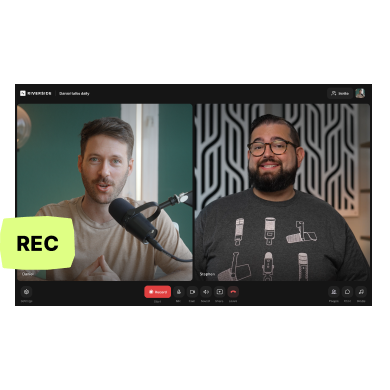Video file formats are essential to understand because, above all, they impact your output quality.
From YouTube videos to Instagram reels, digital videos are around us. Each platform requires different formatting, which can be overwhelming to grasp. But meanwhile, if you don’t follow guidelines, you may find your video looking blurry, running super slowly, or not uploading at all.
We’re here to help. Our comprehensive guide will explain some of the processes involved in creating a video file and discuss the best uses for video formats, codecs, and containers.
What are the Parts of Digital Video Files?
Let’s start with the basics: All video file formats consist of the same major components:
- Codecs
- Containers
- Tracks
- Frames
- Keyframes
Each of these parts works together to create the moving images you see on your screen when you click the “Play” button on any given video in your social media timeline.
When you record and edit videos, having a good grasp on video format, video codec, and video container ensures that you produce quality video content your viewers can easily access and enjoy.
What is Video Encoding?
Video encoding gives you control over the format of a video file. Ultimately, you can adapt any video file so that it’s easier to distribute and more accessible to your consumers.
- The video encoding process can involve compression (so your video takes up less storage).
- You can also convert video files from the original format into the format you prefer for distribution.
- And you can do all that with a video codec: the program video editors use to complete the video encoding process.
You can learn more about encoding, and how it works on different platforms with this video:
What is a Codec?
A video codec shrinks or compresses a digital file to be more easily stored and distributed. Codecs have two main components, an encoder, and a decoder, that work together to make video file size more manageable.
- Encoder: The encoder is the part of the codec that handles the actual compression of the file.
- Decoder: The decoder component of a video codec prepares the video file for viewing after it has gone through the compression process. It decompresses it into the specified video container.
Let’s imagine a world without video codecs: Uncompressed audio and video files can take up a huge amount of storage, especially for lengthy recordings. Without video codecs, you’d have to wait minutes or even hours to watch any video on YouTube because of the enormous file size.
Fortunately, you can use codecs to compress video files. Boom: with one click, you can instantly enjoy your fave YouTube videos. Codecs also clean video files up and optimize them for playback. After being processed through a codec, your video's playback runs smoothly with much higher frame rates.
What Is Video Compression?
We’ve already mentioned that uncompressed video files can take up a lot of space - even a standard definition 60-minute video could be as large as 70GB. Meanwhile, a 4k UHD 2-hour movie can be a whopping 3,400GB! It’s impossible to store and share this size of video files with viewers.
Compression reduces the total number of bits needed to represent your video, which in effect reduces the size of the video file. Thanks to video compression, you can easily distribute video content to your audience. Your digital video takes up much less storage space and loads much faster when accessed online.
A codec uses an algorithm that determines the best way to shrink the size of your video while still keeping everything intact. This ensures that your video file isn't altered in any major way. In other words, you reduce the file “quantity” without compromising quality. Some video codecs use algorithms that reduce the file size by as much as 1,000x!
Lossy Compression vs. Lossless Compression
Lossless compression uses an algorithm that reduces the overall size of a video file and makes it easier to work with without damaging the picture quality at all. Lossless compression is also reversible, so you can return your video to its original state if you need to for any reason.
This may make it seem like lossless compression is the clear winner when it comes to lossless vs. lossy compression. But there’s a catch! Even though lossless compression makes a video file smaller (think reducing file size from 200GB to 50GB), the new file size could still be too large to upload to certain platforms or stream on certain devices.
With lossy compression, the algorithm does compromise image quality to a degree, but the resulting video file size will be much smaller. Because you can share the video more easily online, lossy compression is generally used more widely than lossless compression.
With lossy compression, you do sacrifice a bit of video quality, but the sacrifice is well worth it because of the versatility you gain with how you can distribute your video content to viewers.
Keep in mind that once you compress a video using lossy compression, you cannot revert it to its original state. Also, make sure your video is ready to go online before putting it through the lossy compression process - if you use lossy compression more than once, there will be a noticeable reduction in the picture quality of your video.
Why is Bitrate Important for Videos?
The video bitrate is the speed bits are processed over time. When using a codec for video compression, you can select the bitrate before compressing your video. The bitrate you select will have an impact on how the codec you're using compresses your video file.
When you select a higher bitrate, more data can be processed faster, improving your video’s quality. However, it also means that your video file won't be compressed as much. As a result, it will be larger.
Choosing the right video bitrate will affect how and where your viewers can watch your videos. Video files with high bitrates require fast internet connections, and some can't even be played on mobile devices. If you want to distribute your videos online, use the following recommended video bitrates for YouTube uploads:
SDR Videos (Standard Frame Rate):
- 4K: 35–45 Mbps
- 2K: 16 Mbps
- 1080p: 8 Mbps
- 720p: 5 Mbps
- 480p: 2.5 Mbps
- 360p: 1 Mbps
SDR Videos (High Frame Rate):
- 4K: 53–68 Mbps
- 2K : 24 Mbps
- 1080p: 12 Mbps
- 720p: 7.5 Mbps
- 480p: 4 Mbps
- 360p: 1.5 Mbps
HDR Videos (Standard Frame Rate):
- 4K: 44–56 Mbps
- 2K : 20 Mbps
- 1080p: 10 Mbps
- 720p: 6.5 Mbps
HDR Videos (High Frame Rate):
- 4K: 66–85 Mbps
- 2K: 30 Mbps
- 1080p: 15 Mbps
- 720p: 9.5 Mbps
The Best Video Compression Codec
The best video codec for you will depend on your budget and the type of content. We'll discuss some of the most popular codecs and how they're commonly used with different digital video formats.
H.264/AVC
This is the codec most widely used with digital videos today, especially when it comes to video streaming services. The H.264 can be played on almost any device, which makes it highly versatile when it comes to video distribution. Live streaming, cable TV broadcasts, and Blu-ray disks are a couple of ways this codec is used for all types of video files.
H.265/HEVC
The H.265 was developed to replace the H.264 codec, but it still hasn't replaced the older format as the industry leader. Though the H.264 is still more widely used, the H.265 allows lower bandwidth while streaming. The algorithm it uses has 50% better compression efficiency, which results in smaller files. This codec is also the first to support 8k resolution.
AV1
The biggest pro of this codec is that it's open-source and royalty-free, which means you can use it entirely for free. The AV1 video codec isn't fully integrated on a wide scale across all media yet, but it is extremely efficient (30% more efficient than H.265)—a great choice for a tight budget.
VP9
Google developed the VP9 video codec. It is supported by all of their products, including Android, Chrome, and YouTube. This free codec produces great quality as it has the same bitrate as H.265. The big downside of VP9: it isn't supported by Apple devices.
What is a Video Container?
A video container (sometimes called a wrapper) is where the different audio and video tracks are stored along with the video and audio codecs. The video container will also usually contain metadata used to identify tracks located within the container.
The video container will determine the video file formats you use. Make sure to know which containers are compatible with different codecs and formats. Some containers only handle certain types of data or coding formats, and not all containers can be used on the internet.
Video File Formats Explained
You can choose from a range of different video file formats when creating and producing video content. We'll discuss the features of the five most commonly used digital video formats so you can get a better idea of the best video format for your needs.
AVI
Microsoft introduced this file format way back in 1992. Though still used today, it's not as popular as it once was. It uses less compression than other video file formats, which results in larger file sizes. Though the file sizes are larger, the quality can be better, making this format a potentially good choice if you have plenty of storage space.
FLV
FLV is one of the most popular formats because of its versatility - it's supported by all platforms and browsers and is the file format used by Adobe Flash Player. This format produces videos with very small file sizes that are easy to download, which makes them a great choice for YouTube and other online video platforms. The main drawback of the FLV video file format: it isn't compatible with many mobile devices, including iPhones.
MOV
Apple designed this video file format for use with the QuickTime player. This file format is high-quality and as a result, the file sizes tend to be larger. While this file time is compatible with both Windows and Apple, it isn’t very widely used because the programs it can be used with are limited.
MP4
An MP4 is one of the older video file formats, developed back in 2001. This file format can store videos, images, text, and audio files. MP4s are supported on almost all digital devices and platforms, and this file type is widely preferred as it can produce high-quality video files with pretty small file sizes. You can record in an MP4 format with Riverside. Although, unlike any MP4 files, Riverside records with constant frame rate files which keeps your audio and video synced for editing. Learn more, or sign up to start recording video in studio-quality!
WMV
Microsoft developed the WMV format. It is used a lot for video streaming because it provides better compression and smaller file sizes than the more popular MP4 format. The major drawback of the WMV format (and probably why it isn’t more widely used) is that it’s not compatible with Apple devices.
Conclusion
When you have a concrete understanding of video file formats, codecs, and containers, you can produce better quality video content in a format that’s compatible with the way your viewers want to watch it. You can find many format options when it comes to codecs and containers. Ultimately, the best video format for you will depend on how you plan to store and distribute your video files.

















.png)