There are plenty of free video editing software on the market, but only a few are worth using.
So where do you start on finding the right one?
This guide will take an in-depth look at 16 of the best free video editing software across different skill levels and use cases. We'll also discuss the pros and cons of each and give recommendations for who it's most useful for.
What is video editing software?
Video editing software enables you to modify or adjust videos with various post-production tools. You can use video editing software to trim videos and add certain effects, sounds, or music. Many also come with tools for creating transitions and often include options to export your video in various file types.
Why should you choose free video editing software over paid?
Video editing software can be costly — some software even requires a monthly fee. This is usually not suitable option for people on a budget. On the other hand, free video editing software costs nothing and can produce good results, just like any paid software.
However, there are some things to consider with free software.
Factors to consider when choosing free video editing software
Compatibility
The first thing to consider when deciding which video editing software to use is compatibility. Is the software compatible with your operating system? Whether you use Windows, Mac, Linux, or phone operating systems like iOS or Android, you'll need to find software that can actually run on your chosen device.
Use case
The next thing to consider is your use case. Do you need basic features like trimming videos or adding audio? Or do you need color correction, realistic glow and other lighting effects? Some tools come with an array of complex features that are best for those with more experience.
Watermarks
Lastly, keep in mind that some free video editing software add watermarks to the final product. Some also have limits on export quality. If these are an issue, you may consider paid software instead.
16 Best Free Video Editing Software Platforms for 2022
Lightworks
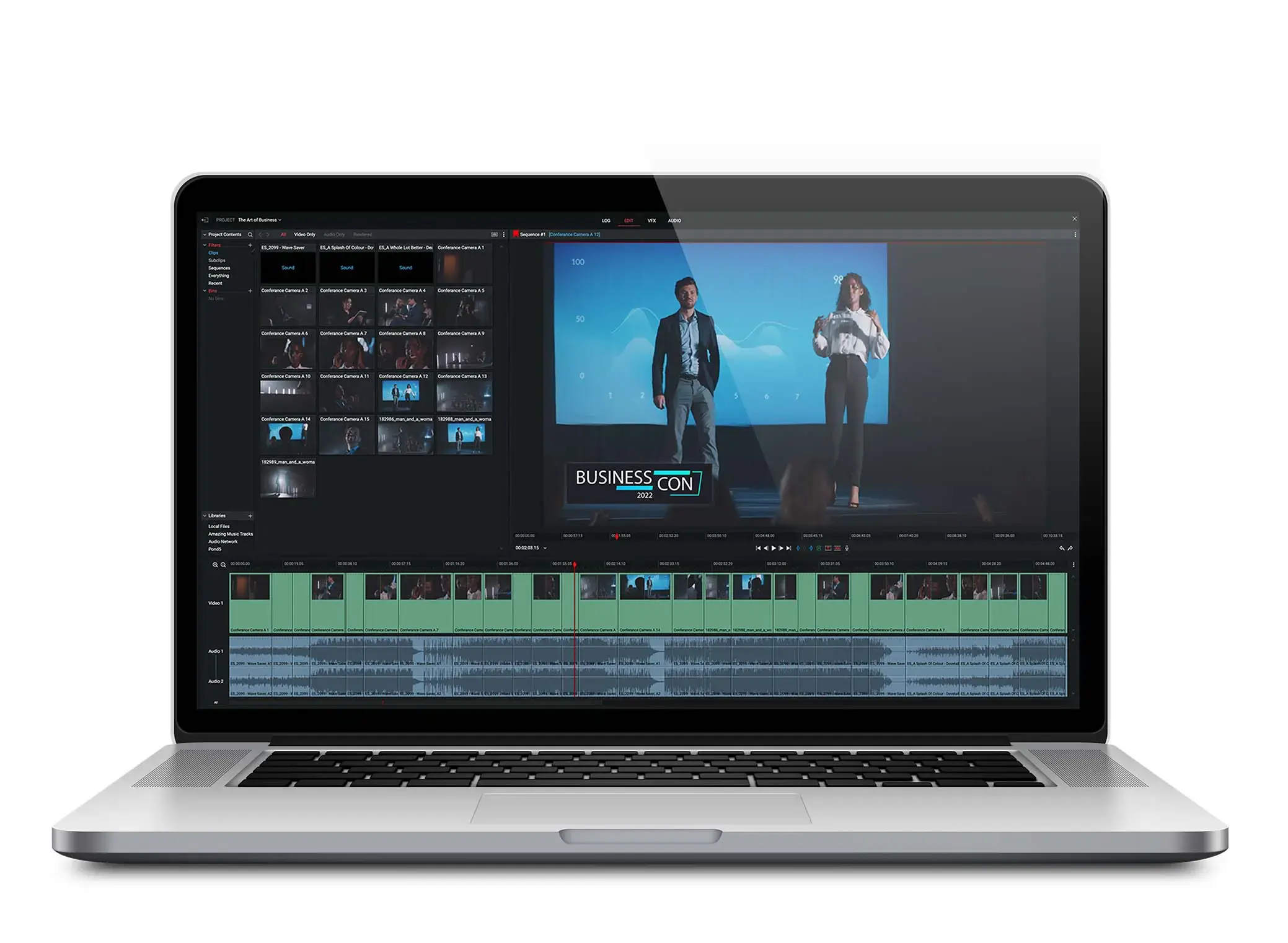
Compatibility: Windows, Mac, Linux
Watermark: No
Lightworks is a powerful video editing program perfect for more experienced video editors. It comes with handy features like multicam video editing and color correction. It's available for Windows, Mac, and Linux — and is actually one of the less tricky softwares that are available for the latter Operating System (OS). If you want to collaborate on a project, Lightworks makes this easy for you with a project sharing feature. It also comes with a library of high-quality stock videos and audios. Unfortunately, it does restrict your exported video quality to 720p, but if this isn't a dealbreaker for you, we highly recommend this software.
Key features:
- Multicam video editing
- Real-time team project sharing that enables you to work with multiple people on a project
- Supports a variety of video and audio formats
- Color correction and video effects
- Customizable user interface
- Motion controls
- Keyboard shortcuts and quick cutting tools to speed up editing
- Instant autosave
- Quick export to Youtube, Vimeo, and other platforms
Pros:
- Robust and feature-rich software speed optimization allows you to export and edit videos at the same time
- Lots of documentations and in-depth video tutorials to learn from
Cons:
- Advanced interface
- Only exports up to 720p in free version
Best for: Intermediate and advanced users
Riverside
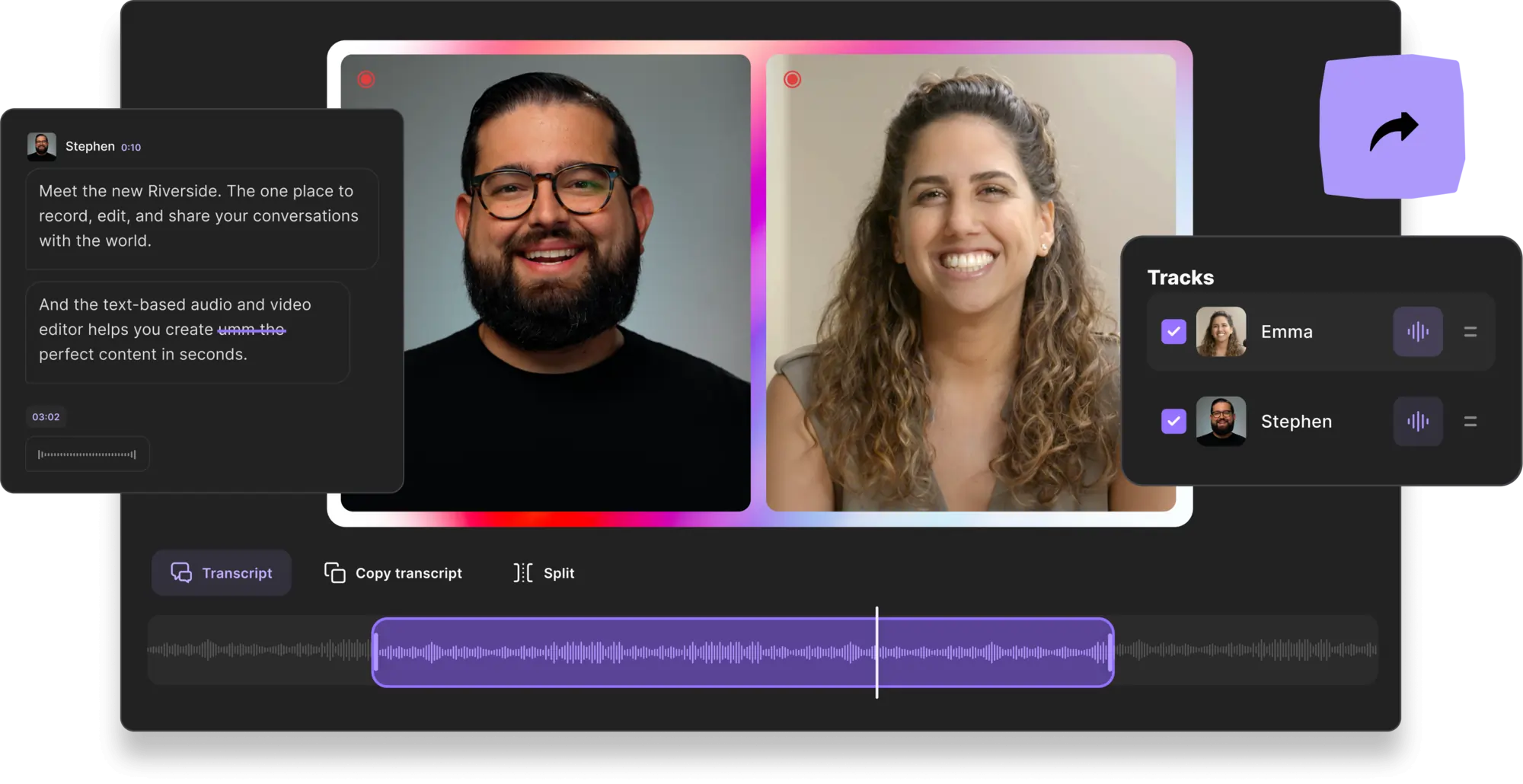
Compatibility: Windows, Mac, iOS, Android
Watermark: No
Riverside is an all-in-one platform to record, edit and share top-quality video content. You can record up to 4K video and 48kHz audio in separate tracks for every participant. This gives you more flexibility when editing, but there's no need to use external software to create a polished video. With Riverside's text-based video editor, anyone can create professional content in minutes.
Using Ai transcriptions, video editing on Riverside is as easy as editing text, and we mean this quite literally. The Ai transcriptions are available in over 100 languages and offer unmatched accuracy. By simply editing these transcripts, you can edit your video. Any text you delete in your transcript automatically removes the corresponding video or audio content in your recording timeline. You can also use the transcripts to navigate through your video. Anytime you search for a phrase, the editor will highlight your search term in your transcript, and mark where the phrase is in your video timeline.
The editor also has a collection of useful automated tools. For example, if there’s a recording where multiple people are talking together, then Riverside’s AI Speaker automatically switches to whoever is speaking. This can save a ton of time as you no longer have to do this manually. Other features include a Clip creator , automatic audio fine-tuning and customizable backgrounds and branding.
Overall, Riverside requires less technical experience than the other editors on this list, and its auto-editing features make post-production much easier.
Key features:
- All-in-one recording and editing tool
- Easy Text-based video and audio editing so anyone can create professional content in minutes
- Ai transcriptions in over 100 languages
- Search bar with speaker detection so you can effortlessly navigate and find a phrase in your video
- Recording capabilities (up to 4K video)
- Easily create shareable social media clips
- Customizable logos and backgrounds to polish your video
- AI Speaker View to switch between speakers without any extra work
- Automatic background noise removal and suppression
Pros
- Easier to use than most editors on this list.
- Text-based editing makes post-production 3x faster
- Recording capabilities.
- Great for non-heavy video editing.
Cons
- Watermark on free plan
To experience all this and more, start editing videos on Riverside.
HitFilm Express
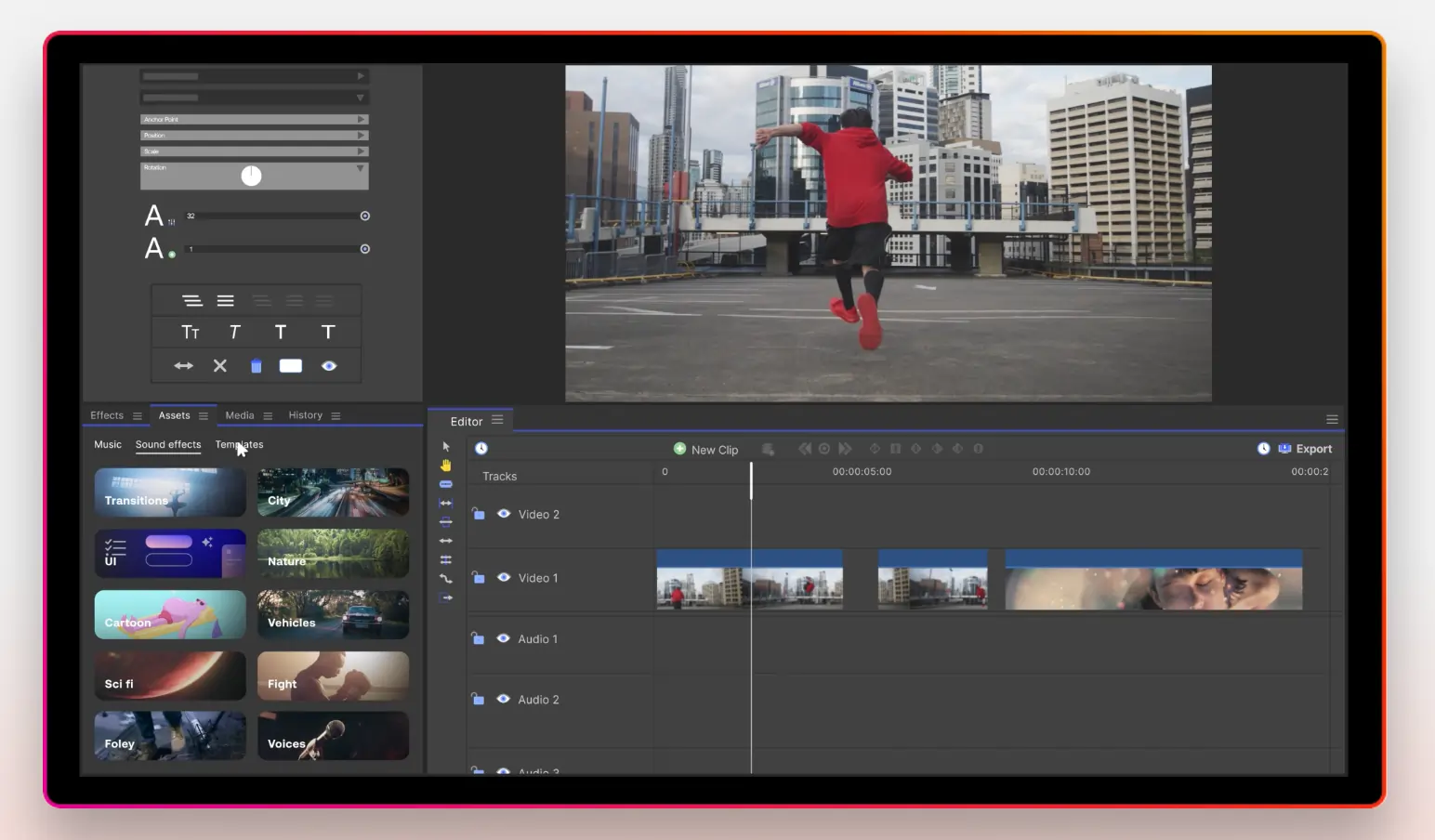
Compatibility: Windows, Mac
Watermark: Yes
HitFilm Express is another free video editing software for Windows and Mac. It has an intuitive interface and detailed tutorials built into the software itself. This is a great video editor for intermediate users — however, it's important to note that some of its features are watermarked (such as visual effects and presets). HitFilm Express is most useful for its MP4 video editing exporting feature and its extensive library of visual effects. These make it particularly useful for intermediate users. If you're put off by the more advanced features, the built-in tutorials can always help.
Key features:
- Huge range of visual effects and presets
- Auto stabilizing feature
- 2D and 3D compositing
- MP4 export
- Motion tracking
- Adaptive trimmer for quick and easy trimming
Pros:
- Built-in learning process with videos and detailed instructions
- Easy to navigate UI
Cons:
- Many audios and effects are watermarked
Best for: Intermediate users and hobbyists
DaVinci Resolve
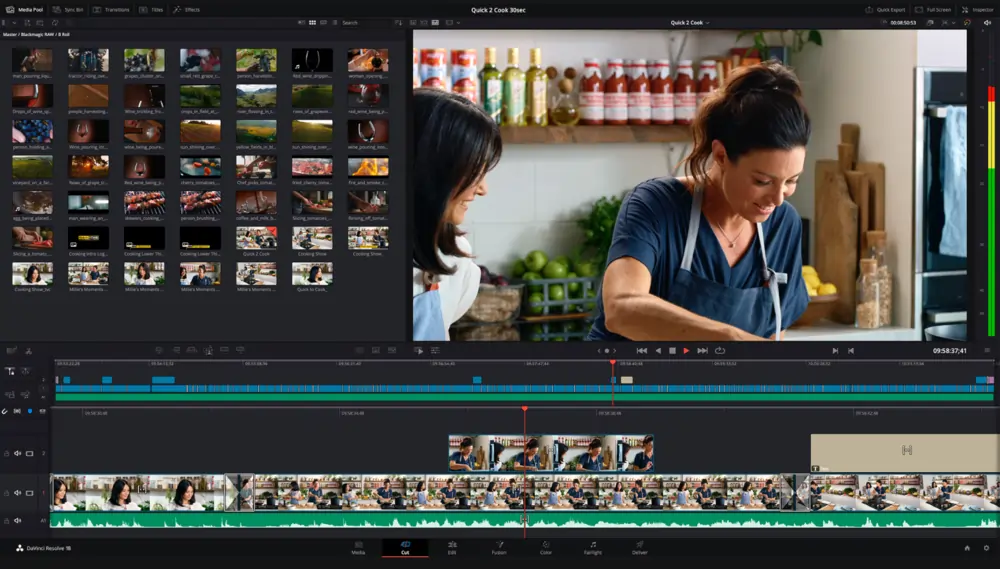
Compatibility: Windows, Mac, Linux
Watermark: No
With automatic stabilization, built-in collaborative working, and color grading, you can create a high-quality video or movie with DaVinci Resolve — and all for no cost and no watermarks. It also has a clean and organized design that saves time and effort wasted by searching for things. However, this program definitely has a learning curve — so if you're a beginner, we'd recommend starting with something more simple first. It also requires a minimum of Intel Core i7 or AMD Ryzen 7, 16GB of RAM, and 4GB GPU. This might be too demanding for some computers, so check your specs before downloading this program.
Key features:
- Cloud-based remote collaboration system
- VFX
- Color correction feature
- Smart video stabilization
- Audio editing tools such as built-in audio mixing
- Dual timeline
- Facial recognition
- Special interface for trimming
Pros:
- Lots of sophisticated features
- Great user experience
- Perfect for advanced projects
Cons:
- Difficult for beginners
Best for: Advanced users and content creation/film professionals
iMovie
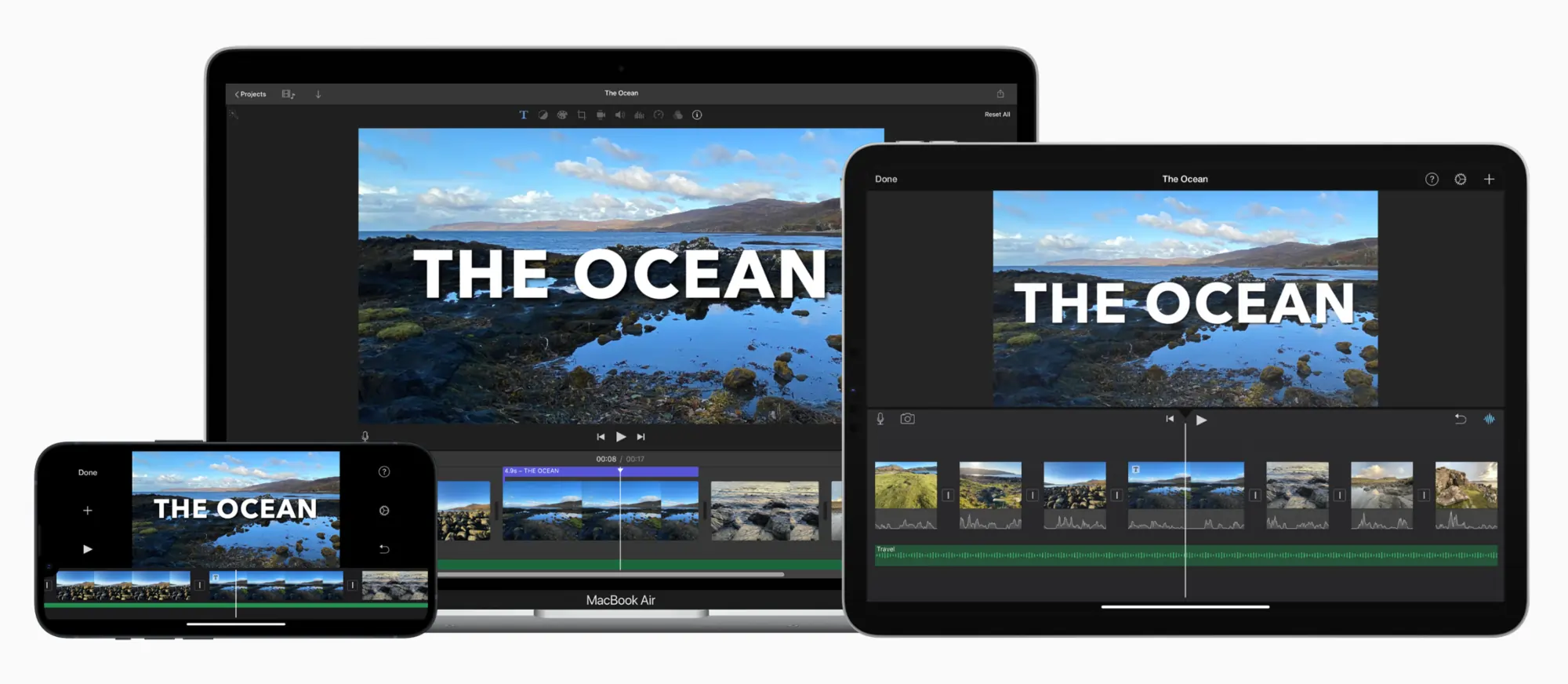
Compatibility: Mac
Watermark: No
If you're new to video editing and own a MacBook or an Apple phone/tablet, look no further. iMovie is a super simple and easy-to-use option with some handy features, such as video stabilization and noise reduction. It also allows you to export videos in 4K, which is rare amongst free video editing software. You can also add various effects, filters, and built-in sound and music.
Key features:
- Various effects and filters
- Cloud storage
- Speed controls and music tracks
- Export in 4k at 60fps
- Stabilizer and noise reduction tool
Pros:
- Super intuitive and easy to use
- Already available on MacBooks
Cons:
- Comes with only basic features
- Only for Mac and iOS
Best for: Video editing beginners with a MacBook or iPhone/iPad
OpenShot
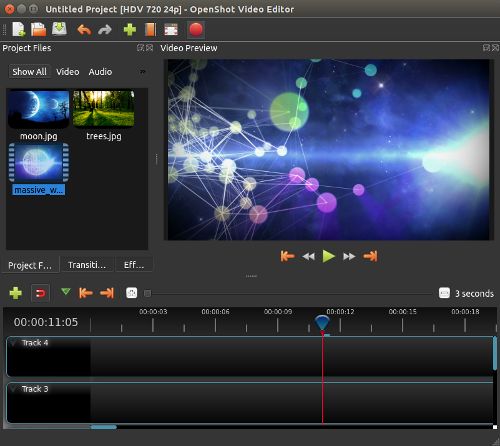
Compatibility: Windows, macOS, Linux
Watermark: No
OpenShot is an open-source video editor that operates with a simple drag-and-drop interface. Such an interface is perfect for newbies, which is why we recommend this program for any beginner to video editing. Unlike other programs, you can stack as many layers as you want in your video — without limitation. You can also adjust color grading, contrast, brightness and carry out necessary functions like cropping, trimming, and resizing. Since this program is open-source, there are zero watermarks — and you won't be constantly bothered to upgrade to a paid version. However, OpenShot can sometimes run into a few difficulties — like lag and minor glitches. It's nothing unbearable, so we highly recommend it for beginners.
Key features:
- Drag-and-drop interface
- You can use unlimited layers
- Customizable title card templates
- Tools for keyframe animation
- Visual effects and transitions
Pros:
- Versatile; supports all major OSes
- Open-source
- Good for beginners
Cons:
- Can sometimes lag
Best for: Beginners
Avidemux
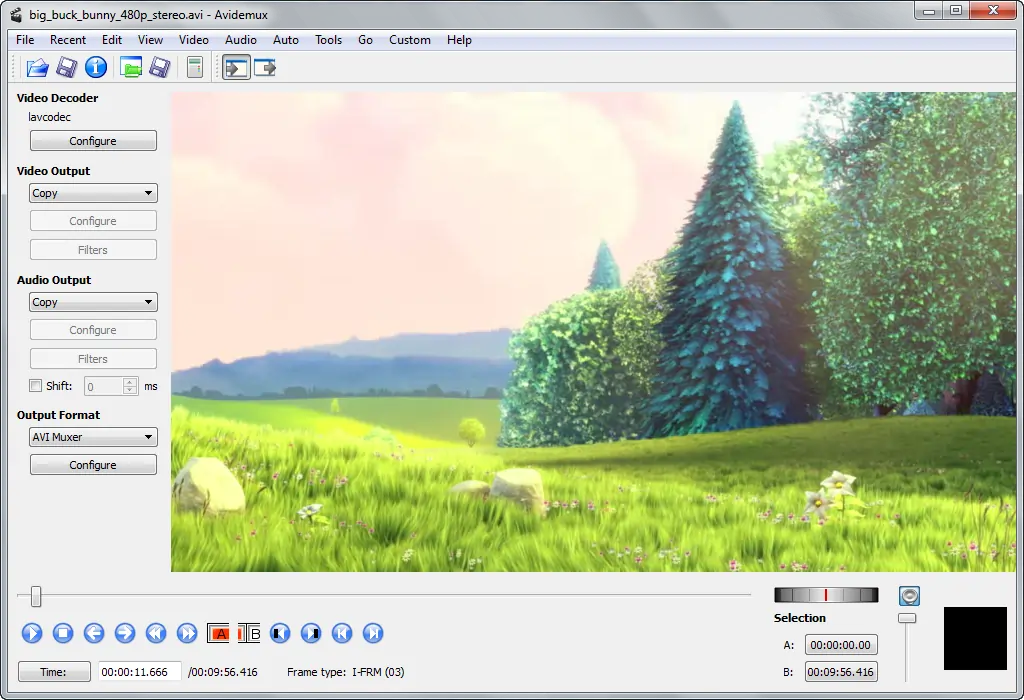
Compatibility: Windows, Mac, Linux
Watermark: No
Are you looking for a program you can easily use to do basic editing tasks? Avidemux is lightweight, intuitive, and supports Windows, Mac, and Linux. It's perfect if you're starting with video editing or want to make quick edits in your videos.
Key features:
- Cutting and trimming
- Video encoding
- Filtering
Pros:
- Intuitive and easy for beginners
- Lightweight
- Perfect for basic editing
Cons:
- Too simple for professional use
Best for: Beginners or those looking for a simple program to make quick edits
Microsoft Photos (Video Editor)
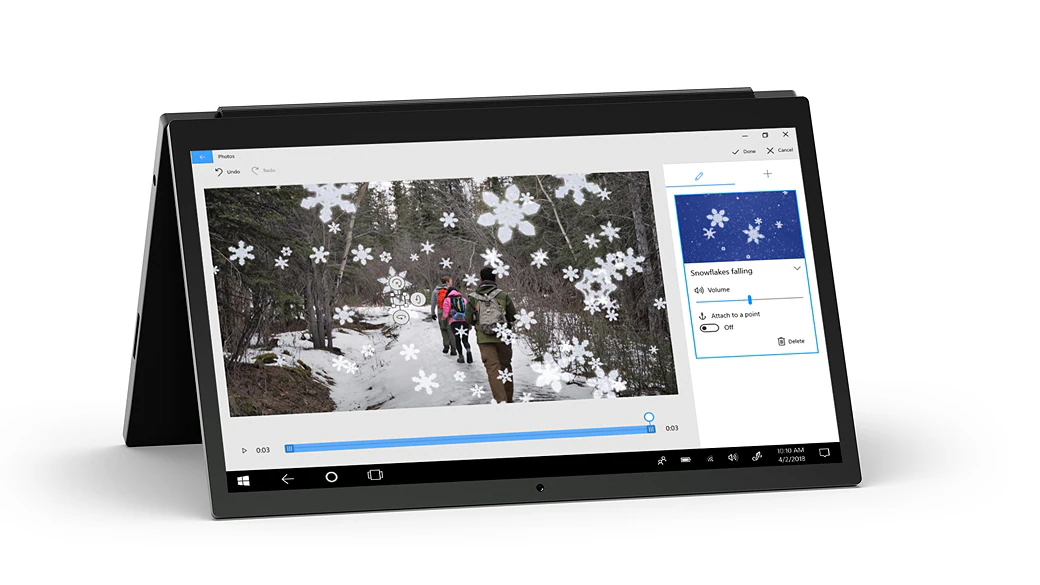
Compatibility: Windows 10, 11
Watermark: No
Microsoft Photos Video Editor is another perfect platform for video editing beginners. It’s ideal for quick and simple edits. You can quickly take care of the essentials, like adding audio, trimming, and cropping footage. However, if you're looking to do more than just the basics, we recommend other programs for intermediate and advanced editing.
Key features
- Features a collection of custom animations and 3D effects
- Trim, crop, and resize features
- You can add music and text
- Simple UI
Pros:
- Easy to use
- Very quick learning process
Cons:
- Very basic features
- Not ideal for advanced users
Best for: Beginners with Windows 10/11 PCs or those looking to edit something quickly
KineMaster
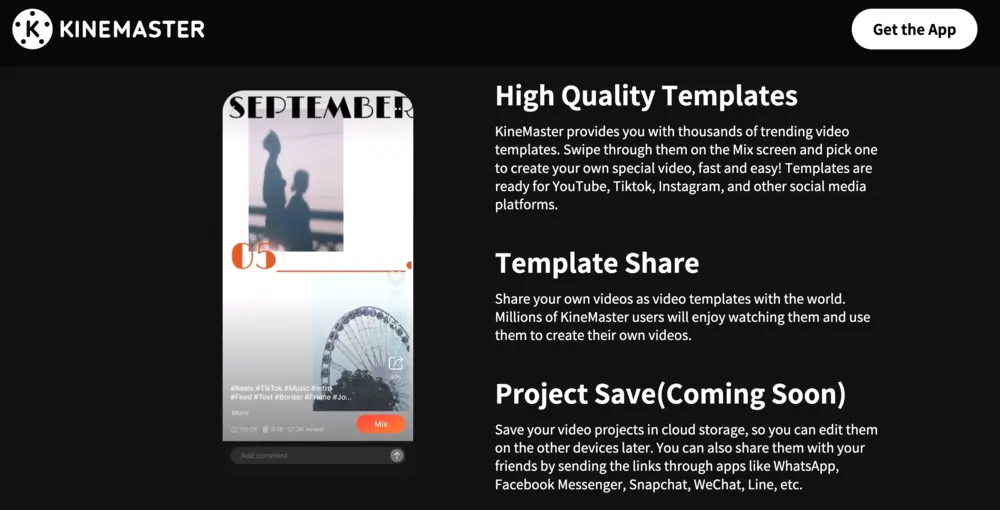
Compatibility: Android, iOS, Chromebook
Watermark: Yes
KineMaster is a free video editor for iOS, Android, and Chromebook. It's perfect for editing on the go using your smartphone. It's one of the best free video editing apps available because it has many pro-level features such as chroma key, beat sync, and color grading — but it also has a simple interface that's easy to learn. Free video editing mobile apps usually don’t have these features, so KineMaster really sets itself apart. This tool is perfect for beginners and intermediates, but also pros who want to make quick edits to projects.
Key features:
- Apply filters
- Background removal tool
- Adjust brightness, saturation, and contrast
- Color grading features
- Chroma key
- Smart effects
- Audio mixing and best sync capabilities
- Cloud backup
Pros:
- Professional quality editing
- Lots of features
- Compatible with smartphones and Chromebook
- Intuitive UI
Cons:
- Adds watermarks
Best for: Beginners and intermediate users
Blender
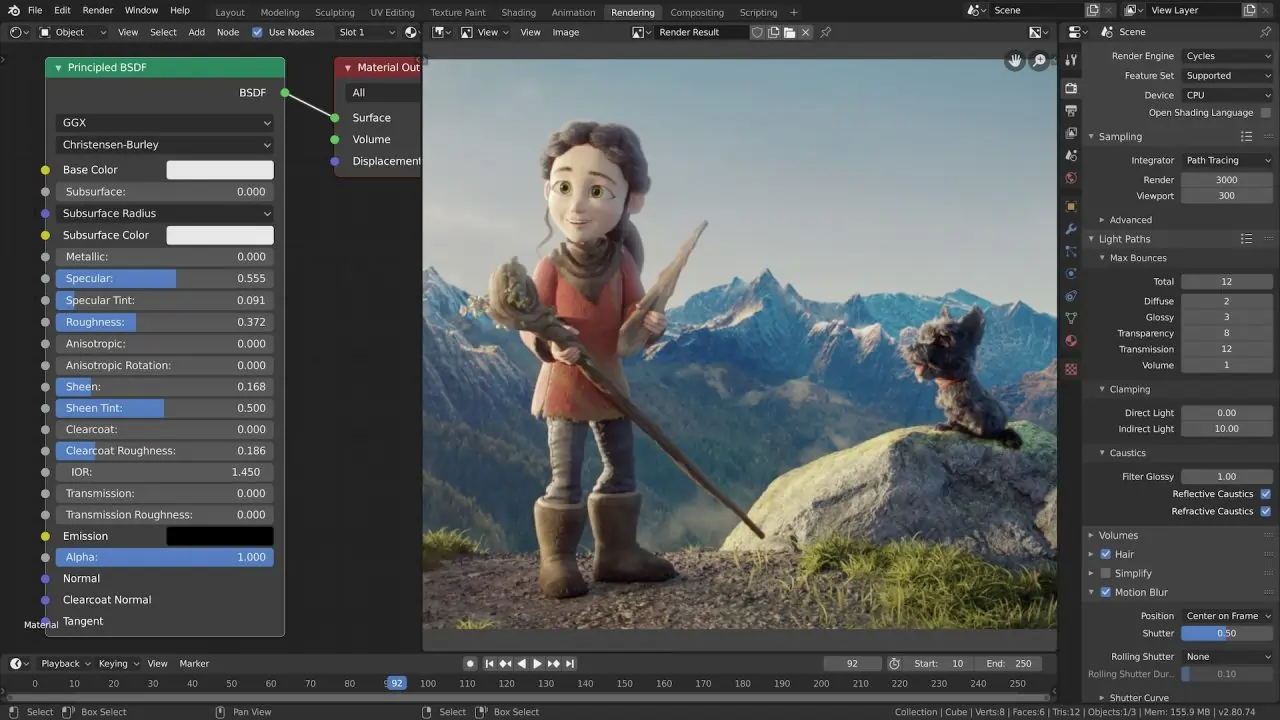
Compatibility: Windows, Mac, Linux
Watermark: No
Blender is an open-source 3D animation suite that has a highly advanced built-in video editor. You can carry out simple editing jobs or venture into more complex territory with audio syncing and video masking. It's perfect for you if you're a more experienced video editor, and bonus points if you're doing 3D animation or modeling.
Key features:
- Video cuts and splicing
- Masking
- Audio mixing and waveform visualization
- Audio syncing and scrubbing
- Live preview
- Histogram displays
- Luma waveforms
- Speed control, transitions, and layers
- Keyframes and filters
- Up to 32 slots for video, audio, effects, and images
Pros:
- Full of advanced features and perfect for pros
- Completely open-source and free
- Compatible across Windows, Mac, and Linux
Cons:
- Not suited to beginners
Best for: Intermediates and professional users, especially for 3D animation
Shotcut
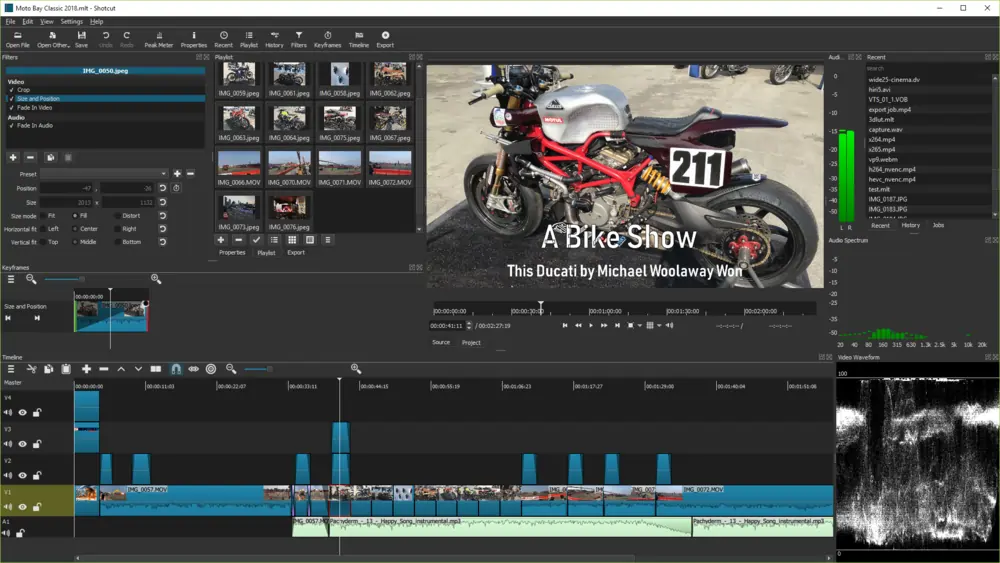
Compatibility: Windows, Mac, Linux
Watermark: No
Shotcut is a great free video editor that comes with a variety of visual and audio filters. It's cross-platform, which means you can use it across Windows, Mac, and Linux. It has very handy features, including the ability to customize your workspace, edit the timeline, and export in various file types. If you're a film student, we'd recommend something a bit more advanced — but if you're a hobbyist or just started out making YouTube videos, this is perfect for you.
Key features:
- Filters and special effects
- Export in 4K
- AV1 decoding and encoding
- Customizable interface
Pros:
- Cross-platform
- A vast variety of filters and visual effects
- Intuitive UI that’s customizable
- Supports lots of file types
- No ads or watermarks
- Timeline editing
- Audio and visual filters
- Uses FFmpeg
Cons:
- Not suited for more complex projects
Best for: Hobbyists and beginners
VSDC Free Video Editor
.webp)
Compatibility: Windows
Watermark: No
If you have an older PC and are more of a beginner at video editing, VSDC Free Video Editor is for you. With this software, you don't have to worry about lagging or crashing if you have a lower-performing PC. You can use a lot of different special effects and filters. If needed, you can also use the handy color correction, masking, and blurring features. VSDC Free Video Editor also comes with a video stabilizer to correct tremors or shakes in video footage. Best of all, it has no watermarks and is all-in-all pretty good for newer users.You can also burn DVDs with a free built-in DVD burner tool.
Key features:
- Built-in DVD burner
- Stabilizer
- Supports lots of file types
- Chart tool
- HEVC and H.265 support
- Color correction and mask tools
Pros:
- Lots of special effects
- Has a variety of output formats
- Can decently stabilize shaky footage
Cons:
- Not suited to more complex applications
Best for: Beginner to intermediate users with older PCs
VideoPad
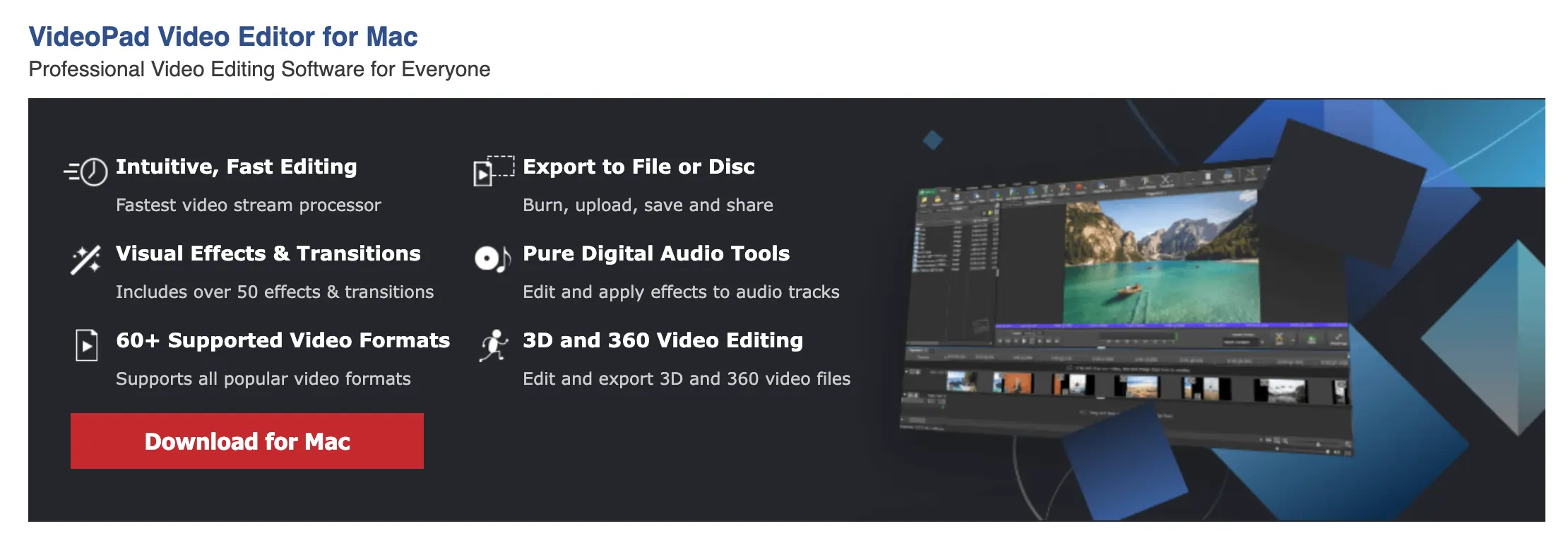
Compatibility: Windows
Watermark: No
If you're a 3D video editor or audio professional looking for a free video editor, VideoPad is the one for you. It offers unlimited audio tracks and a high-quality library of sounds and music to use in your videos. If you want a cinematic montage, this feature is exactly what you need for that. It also offers stabilization, split screen editing capabilities, and easy sharing on social media without having to exit the program.
Key features:
- 3D video editing
- Library of sound and music
- Unlimited audio tracks
- Easy and quick sharing
- Effects library
- Lots of transitions to choose from
- Split screen editing capability
- Stabilization tool
Pros:
- Easy to use
Cons:
- Not many advanced features
- Limited amount of exports
Best for: 3D and audio professionals
ACDSee Luxea Video Editor
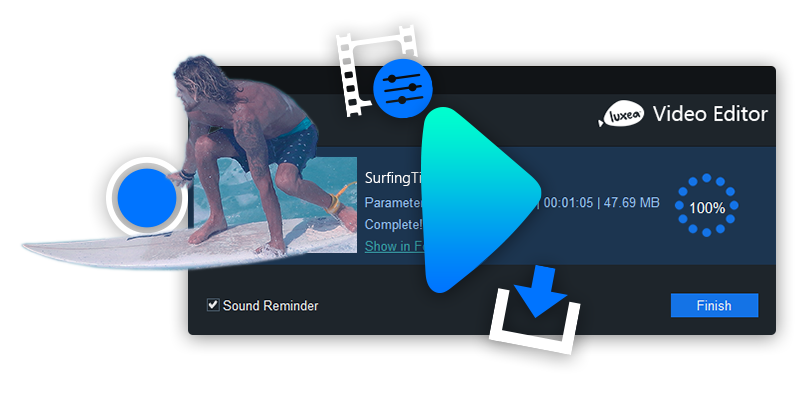
Compatibility: Windows 10, 11
Watermark: Yes
ACDSee Luxea Video Editor is a great program for intermediate-level Windows users. It offers lots of useful video editing tools, such as facial recognition and EQ editing capabilities. The downside is that the intro and outro of your video will be watermarked.
Key features:
Pros:
- Quick and responsive
- Facial recognition
- Tools for EQ
Cons:
- No cloud support
Best for: Intermediate level Windows users
Adobe Creative Cloud Express
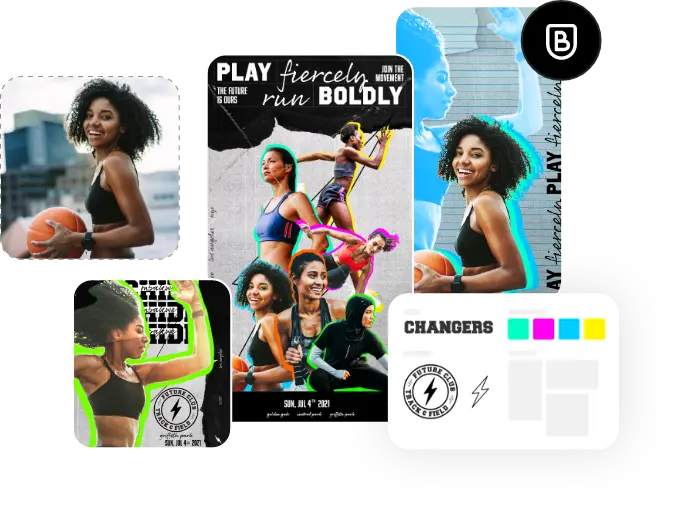
Compatibility: Windows, macOS
Watermark: No
If you're looking to make a lot of visual and static content for social media — and make it quickly — this software is the one for you. Adobe Creative Cloud Express offers a variety of ready-made templates and the option to add text, music, and images to your projects. It is a basic program, though, which makes it useful only for simple projects. Either way, it does help you get work done quickly with an intuitive interface and premade templates optimized for social media, which are probably the best features of this program.
Key features:
- Trim clips
- Add music and sound effects
- Add text and images
- Resize dimensions
- Video templates great for social media
Pros:
- Easy to use
- Perfect for quickly creating social media content
- Ready-made templates
Cons:
- Rudimentary features
Best for: People who want to make quick and easy visual content
Kdenlive
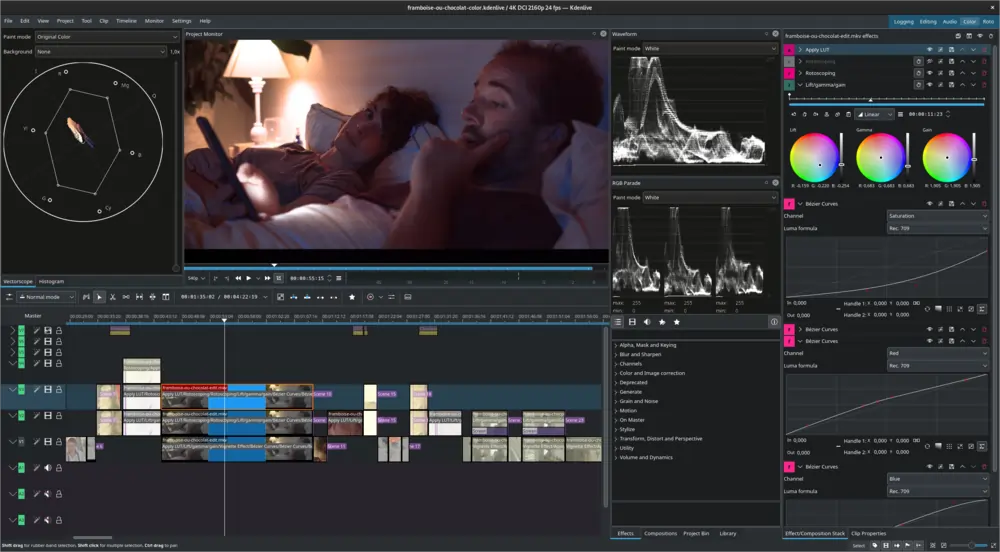
Compatibility: Windows, Mac, Linux
Watermark: No
If you're an intermediate user looking for a robust program without any ads or watermarks, we highly recommend Kdenlive. It's perfect for Linux users but works on Windows and Mac as well. Kdenlive has a straightforward and organized interface — however, it's more suited to those with some video editing knowledge and experience. You can work with keyframes, mix and record audio, and add a variety of visual and audio effects.
Key features:
- Arrange workspace
- Configure keyboard shortcuts
- Multi-track editing capabilities
- Keyframes
- Color analyzer
- Audio and voiceover recorder
- Subtitle editor
- Audio mixer
Pros:
- Open-source
- Cross-platform
- Lots of useful and powerful features
Cons:
- Bit tricky to use if you're less experienced with video editing
Best for: Intermediate users
Best overall free video editing software
The best overall free video editing software is Riverside. On top of it’s easy-to-use editing features that most beginners can use, it also has excellent video recording capabilities – serving as an all-in-one video production and editing tool.
Best free video editing software for Windows 10
ACDSee Luxea Free Video Editor is an excellent, professional-quality video editing software for Windows 10. You can make use of facial recognition capabilities and high-quality video editing tools.
Best free video editing software for Mac
HitFilm Express and iMovie are two great free video editing software for Mac. iMovie is more suited to beginners, while HitFilm Express is perfect for intermediate users.
Best free video editing app for mobile devices
KineMaster is a feature-loaded app that works on iOS, Android, and Chromebook. It offers chroma key and color grading capabilities, which is not very common in mobile video editing apps.
Best free video editing software no watermark
Kdenlive is a powerful open-source video editing software with no watermarks. It is perfect for intermediate to advanced users and is cross-platform.
If you are looking for another option, however, Shotcut is a very good free video editor with no watermarks.
Best free video editor for beginners
OpenShot is the best free video editor for beginners — it has an easy-to-use drag-and-drop interface. You can also use color editing by adjusting color grading and contrast or carry out basic tasks like cropping and trimming.
FAQs on Free Video Editing Software
What do most YouTubers use to edit their videos for free?
YouTubers mostly use paid programs like Final Cut Pro X and Adobe Premiere Pro.However, some YouTubers also use more simple programs like iMovie and Windows Movie Editor. The best free YouTube video editor available is DaVinci Resolve, which closely matches the results of paid video editors.
Another tool popular among well-known YouTuber’s like Gary Vee and Tim Ferris is Riverside, as it combines excellent video recording tools with an easy-to-use editor.
Is Adobe video editing software free?
Adobe offers free trial versions of its video editing software. As for entirely free options, it currently offers Adobe Creative Cloud Express and Adobe Premiere Rush.
Does Google have a free video editor?
Google offers a free video editor within Google Photos called Google Photos Movie Maker. This works on Android phones. It's suitable for slideshows and picture presentations.
Is Filmora free editing software?
All the editing tools, effects, and templates in Filmora are free to use. However, the exported video will have a watermark in the free version.




.png)










.webp)
.png)
.webp)





